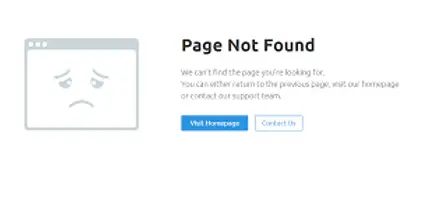Understanding HTTP Error Code 404 And Its Solution

The most common type of error that we see is error 404. Can someone explain to me what exactly it is and why is it so common? Is this an error caused because of some fault at the client-side or server-side?