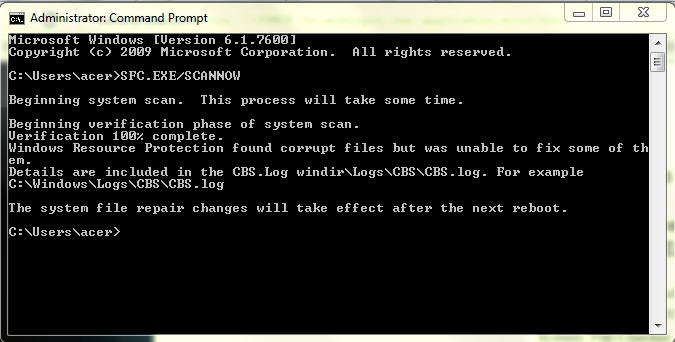Asked By
michael.
10 points
N/A
Posted on - 07/18/2011

Hey experts,
I have a Windows XP Service Pack 2 installed on my computer. Every time I turn on my computer, there is an error dialog box that always pops up on my screen with the option to OK or Cancel. But both options result in a blue screen and subsequent reboot cycle. Here is the exact script:
SAS window: winlogon.exe – Application Error
The instruction at “0x7c90112f1” referenced memory at “0x00f33000”. The memory could not be “read”.
Click on OK to terminate the program
Click on CANCEL to debug the program
I tried to reboot my system many times but it still keeps showing this error message. I noticed that the error occurs randomly after any reboot. I researched this issue on the net and found out that it is a known bug on Windows XP SP2 operating system. I also tried to Install the Microsoft hotfix KB922410 from the Microsoft website but it didn’t work well with me. Any suggestion there?
Answered By
halo2
0 points
N/A
#84236
SAS WINDOW XP APPLICATION ERROR

Hello Michael,
About the problem you encountered, all you need to have is your Windows XP Service Pack 2 and a CD-Rom drive. First restart your PC, then when POST(Power On Self Test) appears then you press DEL button on your keyboard to get into CMOS Setup. Then select Advanced Setup and make your CD-Rom Drive on First Boot and your Hard drive on Second Boot. When done Save it and it will restart automatically then insert your Windows Xp Service Pack 2 CD to your CD-Rom drive then wait until when you see on screen it appear "Press any key to boot on CD…" then you press any keys on keyboard. Then after that it will boot on CD then trying to copy file system and install some driver for any devices on your PC then after that it will give you three options
1) First Repair and that it will make you go to "Recovery Console" so you have to bypass this then just press Enter to install New OS then next Press F8
2) After that, you select C: where your operating system is located or installed then press Enter for New OS the it will ask you again for Repair or install Fresh Operating System then you must select Repair to select Press "R" on your keyboard.
3) This means the second Repair you encounter and this will delete all the previous File System on your drive C: Windows XP installation and change into new one. and I'm sure it will fix your Operating System. Just prepare your ProductKey or the Serial for your Windows XP Service Pack 2 either Pro or Home. Follow the wizard.
SAS WINDOW XP APPLICATION ERROR

Hi,
This error occurred due to infecting a virus or malware with the Winlogon.exe. Winlogon is very important because it manages the log-on and log-off information. To solve this problem, you have to follow a few steps.
1. Please Open the Command Prompt. To open the Command Prompt, Click Start > Then type Command Prompt. In the Command Prompt, type SFC.EXE/SCANNOW and press Enter.
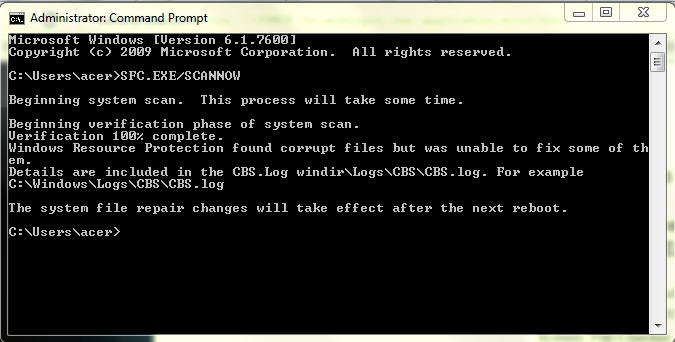
2. Now you have to restart the computer. After System will automatically repair it.
3. If couldn’t solve the problem, you have to go to the Safe Mode. Please press continuously F8 at the system startup. Then advanced boot mode will appear. Select Safe Mode and press Enter.
4. Run your antivirus program and scan for virus in the system. Check is there any virus infected the system.
5. Now Insert the Windows Installation CD and restart the computer. Enter the Windows Installation setup and then press F8 to agree the terms.
6. You have to select your operating system and press R. Then it will automatically repair your system.
Hope this will solve your problem.