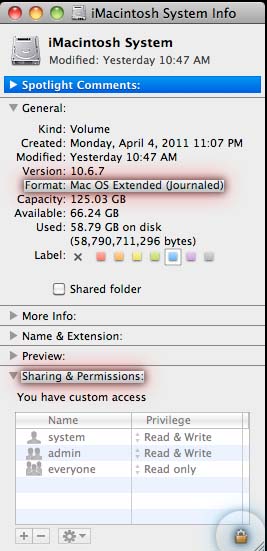Unable to view pictures on my MacBook

Hello all, Recently I decided to send my MacBook for a backup and I sent it to a local apple store. After a few days, I was trying to view some pictures that I have on an external drive. But only a few pictures could be opened. When I clicked on the rest, it showed a message that I do not have the permission to open the document and that I need to contact the computer or network admin. This actually makes no sense because being the only user of my Mac, I am the admin. What is this all about? Please help! Thank You!