Unable to Uninstall Worry Free Software

Recently, my computer was infected with some malware which makes my Worry Free Business Security (WFBS) 7 software disabled. I cannot start it anymore so I tried to uninstall it to perform a clean install again. But I was unable to do that. I am trying to remove it through the Control Panel's Add/Remove Programs. It is showing an error as shown below:
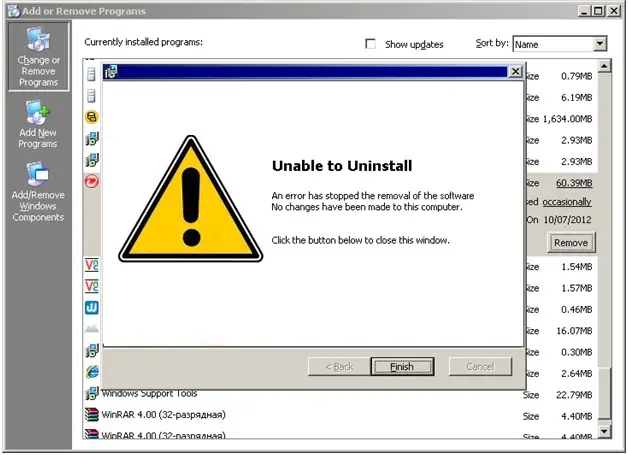
Unable to uninstall
An error has stopped the removal of the software
No changes have been made to this computer.
Click the button below to close this window.
Back Finish Cancel












