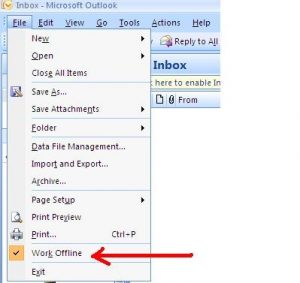I like to use Microsoft Outlook as my email client. I am facing internet connectivity issues. Hence, I thought maybe I can use the Outlook 2007 work offline mode. Please help me do that.
Turn Outlook 2007 Work Offline Feature On

You can easily switch Outlook 2007 from online mode to offline mode. Working online is not always practical, and sometimes there might be a need for you to work offline. You can do it as follows.
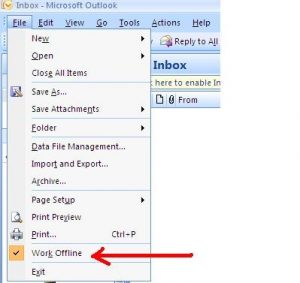
Method 1
1. Go to the Status bar of Outlook 2007.
2. If you have no internet connection, you can notice ‘working offline’ displayed on it.
3. Simply disconnect your network connection to work offline.
Method 2
1. Go to the Toolbar of you Outlook 2007.
2. Notice the Work offline icon.
3. Click the icon once, and it will get highlighted.
4. Your email client is now working in offline mode.
Turn Outlook 2007 Work Offline Feature On

In Microsoft Office Outlook, working offline is normally by choice. But if you didn’t go offline by choice then it is probably your connection that got disconnected that’s why Microsoft Office Outlook went offline. To check if you are working offline in Microsoft Office Outlook, go to “SEND/RECEIVE” tab then in “Preferences” section you will see the “Work Offline” button.
If you see this button is shaded or highlighted, it means you are not connected to the internet or you are in offline mode. But if the button is not shaded or it is clear like the other buttons, it means you are connected to the internet or you are in online mode. To switch between online and offline modes, just click the button.
Since you want to work with Microsoft Office Outlook in offline mode, just click the “Work Offline” button to activate it then when you want to go back to online mode, just click it again to disable the button.