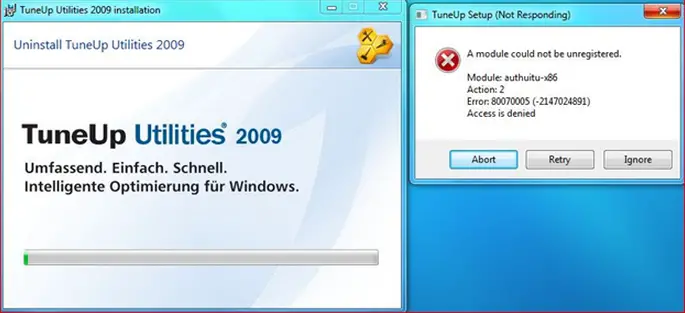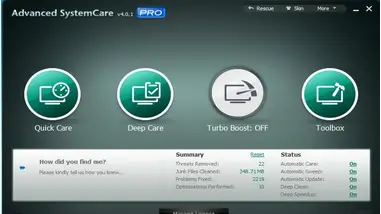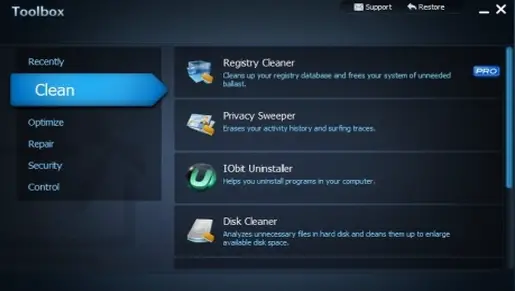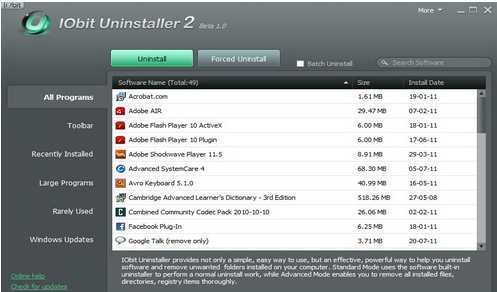My system was very sluggish and slow. Whenever I rebooted my machine it took almost 10 to 15 minutes to reach for all the applications and programs to load on my desktop.
At times it used to come up with display error messages also. I decided to install TuneUp Utilities on Windows XP SP 3 machine in order to increase the performance of my machine.
I tried to install the application and it came up with some system requirement error message. But I checked that it was installed in Add/remove programs. I tried to uninstall it completely so that I can have a perfection version.
But now I get an error message.
Any suggestion?
A module could not be registered.
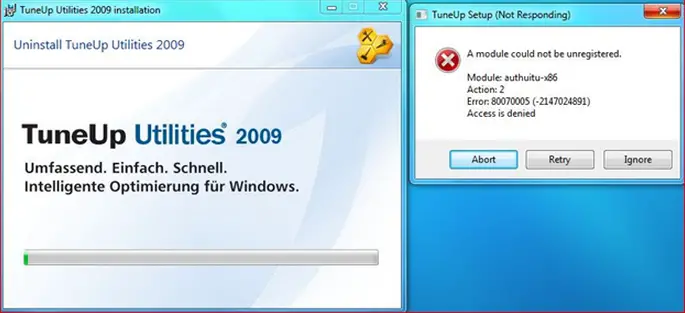
Answered By
Swanson
0 points
N/A
#87250
TuneUp Utilities comes up with error message

You can have a good option to speed up your computer and avoid the problem of the uninstalling issue. Just get Advanced System Care v4 full version in any way. This software speeds up your computer , you can call it a PC doctor it has many features to help find out all the hidden problems in your computer and will notify you whether to fix them all or not. Let me show something here. This is the software showed below just click on the tool box.
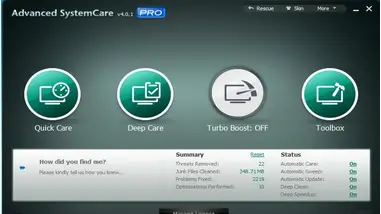
Next you will see this .Select the Clean option as shown and then click on IObit Uninstaller.
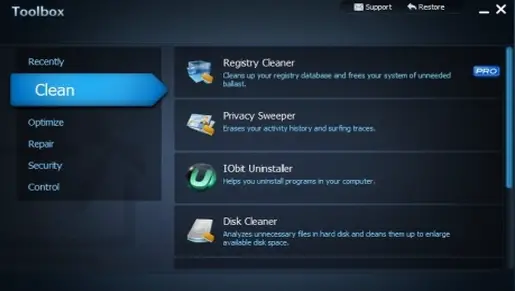
There is the software shown here.
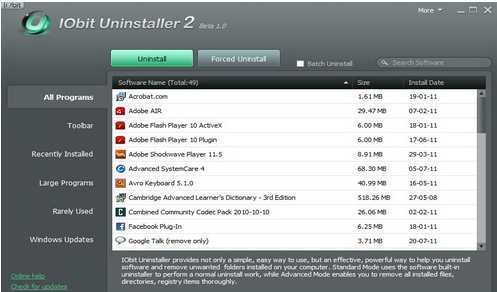
More over 20 dedicated software are here in Advanced system care to optimize your PC just like a new one. Try this one hopefully you will be able to recover your problem.
Answered By
kimanif
0 points
N/A
#87252
TuneUp Utilities comes up with error message

Turn off the computer and turn it on and start it in safe mode in order to uninstall the tuneup utilities. To boot your pc in safe mode you have to press the F8 button continuously before it reaches the windows log on window.
Go to control panel and uninstall.
To solve the problem of the computer taking too long to boot.
Switch of your PC and press the start button.
Enter the system BIOS screen. Press the F10 key to enter the system BIOS.
Once in the BIOS setup, look for a BOOT menu and select it with your keyboard arrow keys, Tab, and Enter.
You’ll find an option for Quick Boot. Enable this to skip memory tests and other minor Power On Self Tests (POST).
Choose the option to Exit and Save Changes and the computer will reboot.