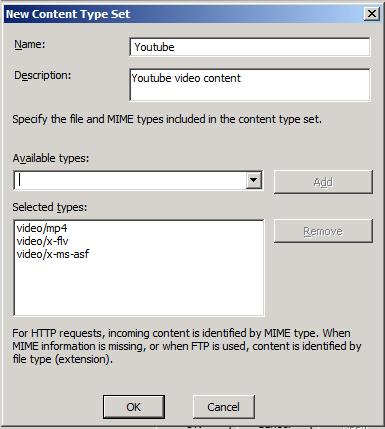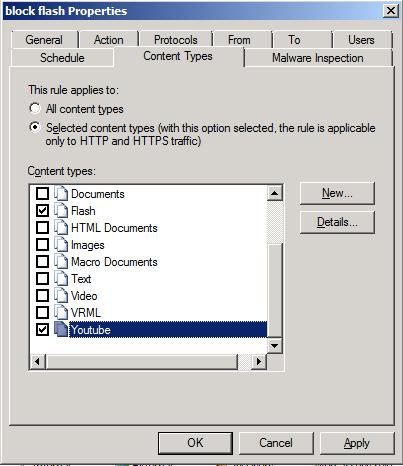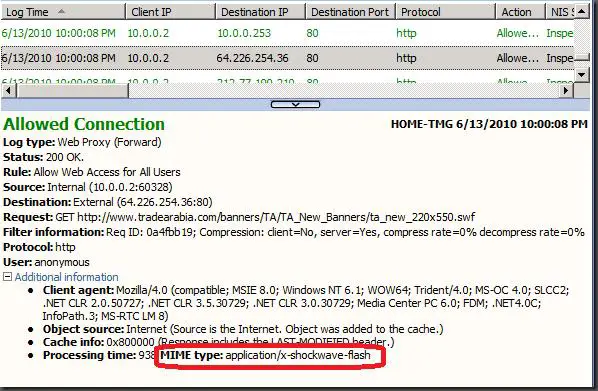Tmg blocking flash content not working in all sites

Hi,
I have TMG 2011 as my main proxy for my internal network. I'm trying to configure on how to block flv and swf files and I have already modified the content tab modification in HTTP. Why is TMG blocking flash content not working on any websites like YouTube?
Thanks.