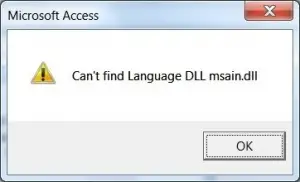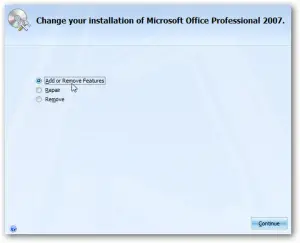I am repeatedly facing an error when using Microsoft Access. It says “ cannot find language DLL msain DLL ”. Please give me some solutions on how to stop seeing the same error.
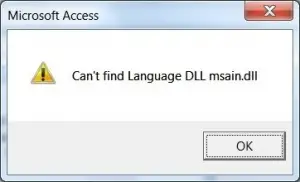
Can’t find Language DLL msain.dll
Answered By
yannie
0 points
N/A
#311986
Tips To Fix Microsoft Access Cannot Find Language DLL Msain Dll Error.

Hi, this error occurs because of improper installation of Microsoft Office and will go away by doing the following steps:
• Go to the Control Panel through Start or searching in the Taskbar.
• Click on Programs and Features.

• The list of programs will appear after a few seconds. Select and right-click on Microsoft Office version it is showing and click on the Change option.

• In the next window, click on Repair option.
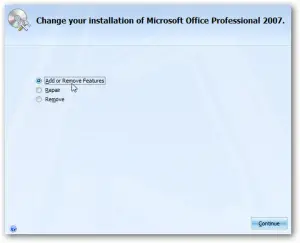
• Repair the version of Microsoft Office installed, and this will solve your problem.
Tips To Fix Microsoft Access Cannot Find Language DLL Msain Dll Error.

If that error is from Microsoft Office Access, just try to uninstall and reinstall. If you have the entire Microsoft Office suite installed, click “Start”, “Control Panel”, then “Programs and Features”. If you don’t see this, set the view to “Small icons” on the upper right corner of the screen. On the next screen, scroll down and right-click “Microsoft Office” then select “Change”.
On the next screen, make sure “Add or Remove Features” is selected then click “Continue”. In “Installation Options” screen, right-click “Microsoft Access” and select “Not Available”. Click “Continue” then follow the instructions. Restart the computer then repeat the same steps until you reach the “Installation Options” screen. Now, right-click “Microsoft Access” again and select “Run from My Computer”. Click “Continue” then wait until it is complete.
See if this works.