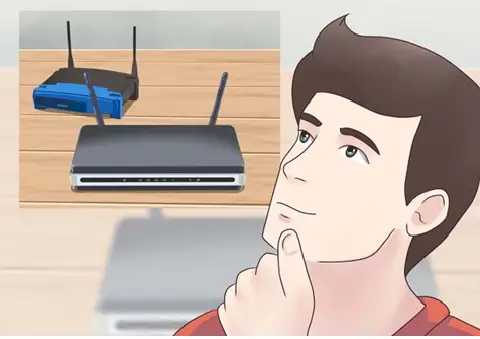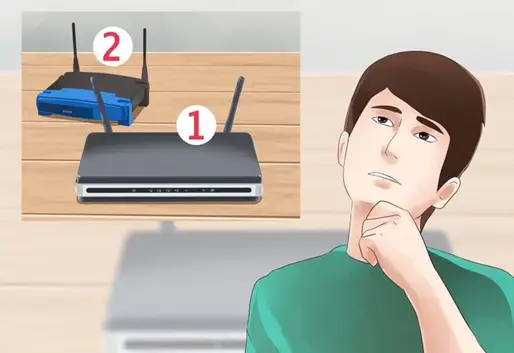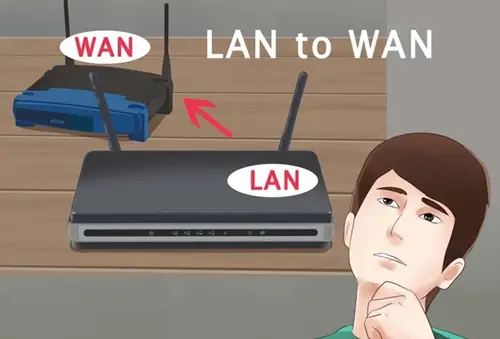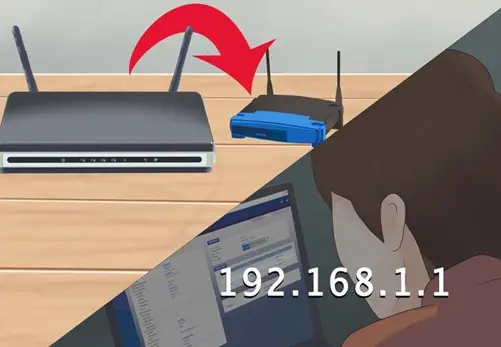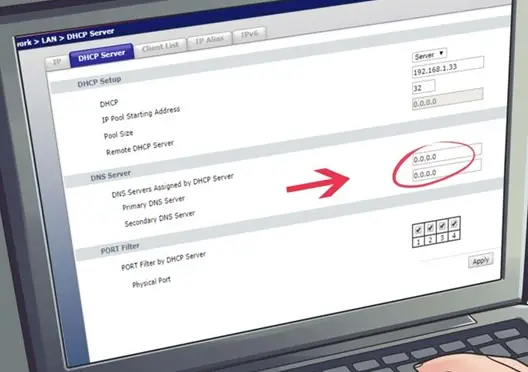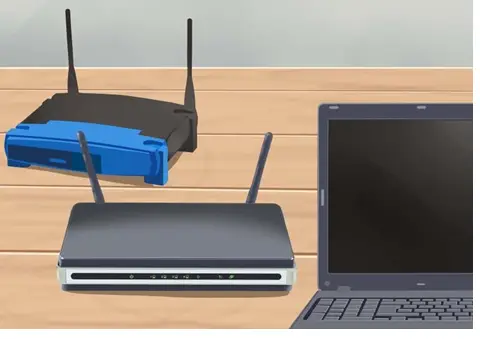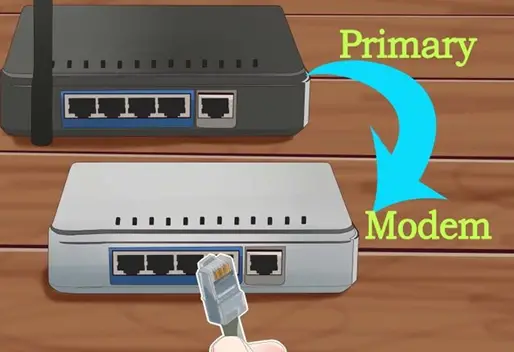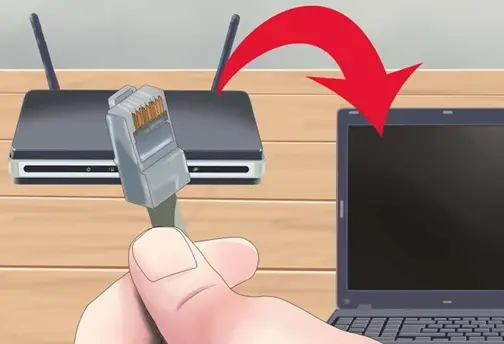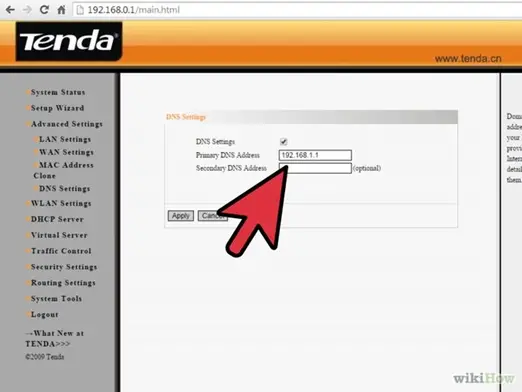I have recently moved to a new house and setup a router to run WiFi. But due to some problem in the designing of house I am not able to use internet throughout the house. The signal only stretch through half of the house. Is there any way to setup two routers in different parts of the house with the same Internet?
Is there any way to setup two routers in a house?

There are two ways of doing this, method 1 – Connecting the two routers via an Ethernet cable, and method 2 – Bridging the two wireless routers. Below I have illustrated both methods.
Method 1 – Connecting the two routers via an Ethernet cable
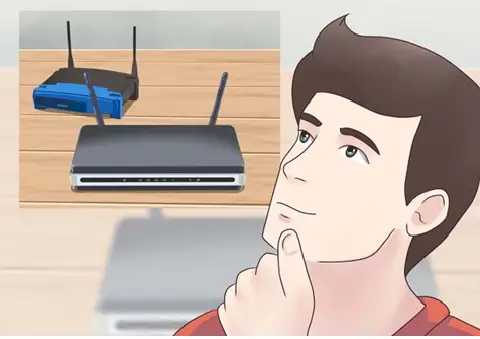
-
You need to decide which router will be the primary router as this will be the router that you connect your modem to.
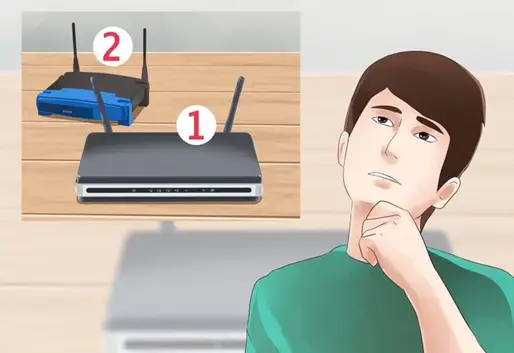
-
You need to decide which router will be used as the secondary router. The purpose of this router will be to extend your current network and will normally be the older of the 2 routers.

-
Both routers must be placed close to your pc while the configuration process is configured. They can be placed permanently elsewhere later.
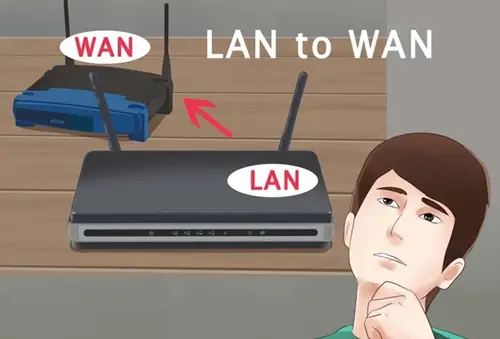
-
You need to decide if you want to set up a LAN-to-WAN connection or a LAN-to-WAN connection. The LAN-to-LAN connection makes your network size larger, and allows for more devices to connect to it which will enable file sharing between devices on the network. A LAN-to-WAN connection creates a LAN inside of the main network (in this case the WAN). This allows for limitations to be set on a group of subdivision devices connecting to the network. The drawback of a LAN-to-WAN connection has a disadvantage of file sharing isn’t possible with the main network. The advantage of setting up this type of network is that it is great for parents who want to monitor what their children are doing on the internet.
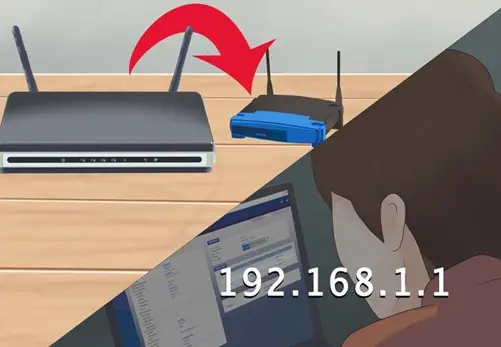
-
Connect the primary router to the secondary router (modem) and then connect your pc to the primary router via an Ethernet cable. Configure your network as you normally would, as if it for a single user. Most routers are accessed by entering 192.168.1.1 in the address bar of a browser. The IP address of the router is the same IP address that is used to access its configuration page. The subnet mask of the router is usually 255.255.255.0. For a LAN-to-WAN network, the primary router’s DHCP addresses should be set to between 192.168.1.2 and 192.168.1.50. For a LAN-to-LAN network, the DHPC settings can remain as they are. Once the router has been configured, disconnect the computer from it.

-
Now connect the computer to the secondary router and open the setup page. For a LAN-to-LAN network connection, set the IP address to match that of the primary router, but insert the last digit to be increased by one number. For e.g. if your primary router’s IP address is 192.168.1.1 you must set the secondary router’s IP address to 192.168.1.2. For a LAN-to-WAN network connection, set the IP address to match that of the primary router, but insert the second last digit to be increased by one number. For e.g. if your primary router’s IP address is 192.168.1.1 you must set the secondary router’s IP address to 192.168.2.1. The subnet mask of both routers must be the same. For a LAN-to-WAN network connection, modify the secondary router’s WAN IP address to 192.168.1.51
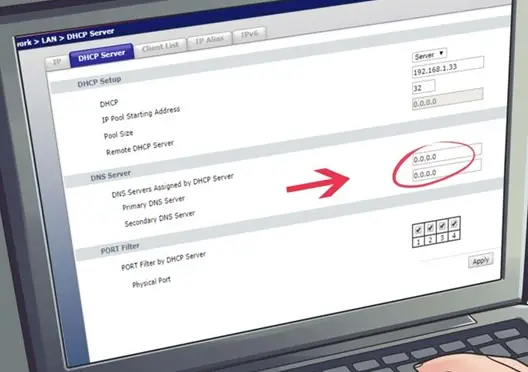
-
You now need to configure the secondary router’s DHCP server. For a LAN-to-LAN network configuration, the DHCP service must not be enabled on the secondary router. For a LAN-to-WAN network connection, set the DHCP server address to between 192.168.2.2 and 192.168.2.50

-
If both the primary and secondary router are wireless routers, you can manually set the wireless channels so as not to interfere with one another. The primary router’s channel must be set to between channels 1 – 6, and the secondary router’s to channel 11.

-
You can now place your routers within the house to where you want them to be. Bear in mind that there will need to be an Ethernet cable run between the routers.

-
The two routers need to be connected via the Ethernet cable. On the primary router, plug the one end of the Ethernet cable into the LAN port. For a LAN-to-LAN network connection, the other end of the Ethernet cable gets plugged into the LAN port on the secondary router. For a LAN-to-WAN network connection, the other end of the Ethernet cable gets plugged into the WAN port on the secondary router.
Your network should now be configured and set up with the two routers.
Method 2 – Bridging the two wireless routers

-
Firstly, you need to ascertain whether your secondary router is compatible for bridging or repeater mode, as this isn’t a common feature in most routers. You might be able to flash DD-WRT onto the router, which is an open source firmware that can be used to enable bridging. You will need to either consult your router’s manual or online to see if it has bridge more, and if you can use DD-WRT. https://www.wikihow.com/Install-DD-WRT-on-Your-Router
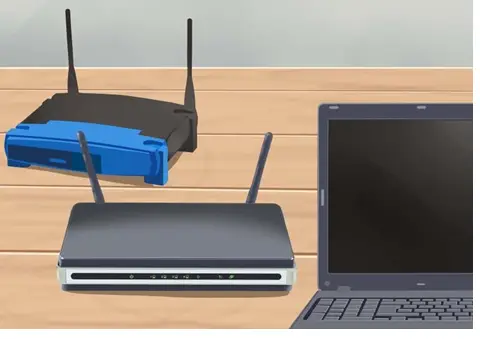
-
If you can enable bridging between the two routers, proceed to the next steps. Both routers must be placed close to your pc while the configuration process is configured. They can be placed permanently elsewhere later.
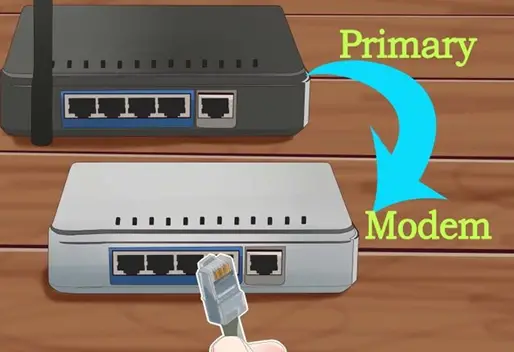
-
Plug it into the secondary router and then connect it to your pc via an Ethernet cable. Make sure your primary router is the stronger of the two routers, so that you get maximum coverage with it. Setup and configure your primary router up as you normally would. While setting the primary router up, make a note of the IP address, DHCP range and its subnet mask. After you have finished setting it up for a wireless network, disconnect the router.
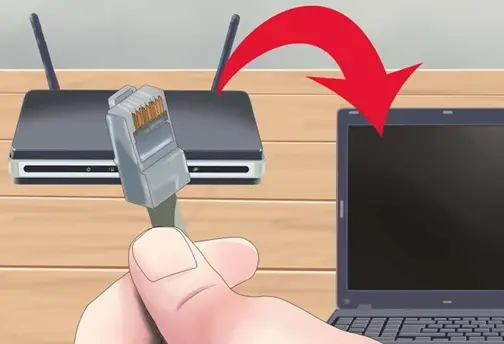
-
Connect the secondary router to your pc via the Ethernet cable and open the configuration page. On the configuration page, go to the Internet or Wireless setup page after you have logged in.

-
From the Network Mode / Wireless Mode / Connection Type menu on the Wireless page, enable Repeater or Bridge Mode. If you are using the DD-WRT software, select Repeater Bridge. If this menu isn’t present, then your router doesn’t support bridging. If this menu is present and you can select bridging / repeater mode, carry on to the next steps.
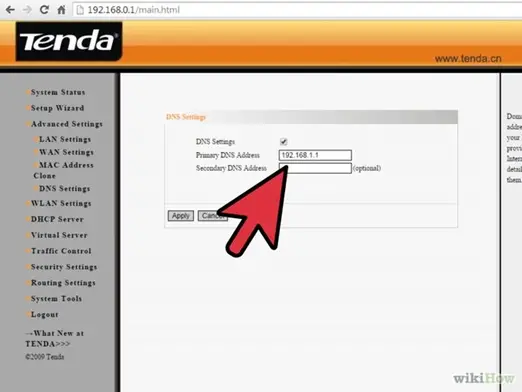
-
The IP address of the secondary router must be within the primary router’s range. As an e.g. if the IP address on your primary router is 192.168.1.1 then enter 192.168.1.50 in your secondary router, or something that is within the primary router’s DHCP range. The subnet mask of both routers must be identical.

-
Enter an exclusive SSID so that you can know which router on the network is being connected to. The security on both routers should be set as the same and have the same password.

-
Once the secondary router has been configured, it can be placed where you want it. For it to maintain good connection, it should be placed within close proximity of the primary router.