System Requirements Error on Flash CS4 Installation

Recently, I downloaded Flash CS4 Pro Trial Version. When I tried to install, it shows an error:
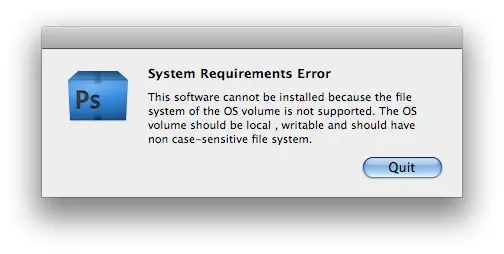
System Requirements Error
This software cannot be installed because the file system of the OS volume is not supported. The OS volume should be local, writable and should have non case-sensitive file system.
Quit
I am running OS X Leopard with Intel Processor. I don't understand the error so can someone please tell me more information about it and how I can resolve it. Thanks.













