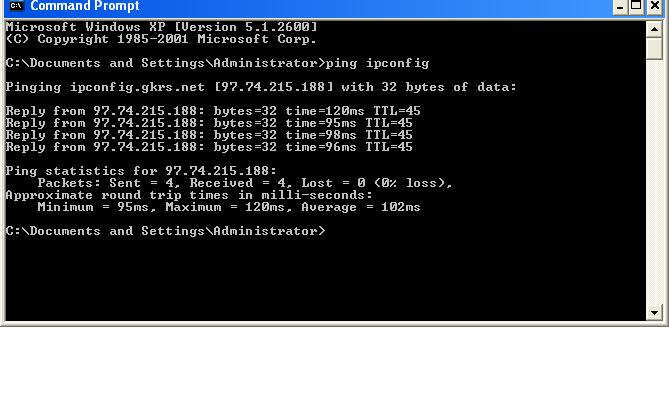I am a lab admin. I installed Ghost at my home PC & it is working properly but now I am trying to install the same ghost file in my LAB PC’s which gives me an error, which is given below.
I don’t know what is its reason.
Error Detail:

Symantec Ghost Configuration Server
Unable to create the configuration server network endpoint. Please check that the system has TCP/IP networking enabled and that the network has been assigned an IP network address.
OK
Symantec Ghost Configuration Server Error

Dear Majestilangelo
When problems like these arise, sometimes all you need to do is restart the operating system. In the instance that you restarted and is still experiencing the same dilemma, do as the error requested and ensure that the network is enabled.
This is achieved by way of a ping command (go to Start, All Program, Accessories, Command Prompt). A short cut is to got to Start, run, type cmd then enter>then type 'ping ipconfig', then hit enter.
This will let you know if everything is ok connection wise. If there are issues with your connection, you may need to contact your service provider before you attempt another ghost installation.
Symantec Ghost Configuration Server Error

I think the problem here is with the lab computer’s network configuration. The program easily detects if the machine is properly configured over the network because you are installing the server edition of Norton Ghost. Make sure that the computer is connected to the network or to the local area network.
Check if the network cable is plugged properly at the back of the CPU. If there’s nothing wrong with it then you should check next the machine’s IP configuration. The program can’t be installed properly on the computer because it wasn’t able to find the machine’s own IP address which will identify it in the network.
To check and also to specify a new IP address, click Start, Control Panel, Network and Internet Connections, and then Network Connections. Right-click on the network connection displayed on the window or where the computer is connected then select Properties.
In General, select Internet Protocol (TCP/IP) and then click Properties. Make sure “Use the following IP address” is selected. If not then you have found the problem. Select this option instead of the first one then enter a unique IP address for the computer like for example 192.168.100.200 then in “Subnet mask”, enter 255.255.255.0.
Click OK then restart the configuration of Norton Ghost.