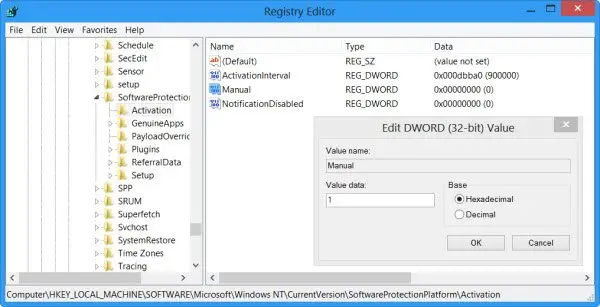Pop-ups have always been annoying on the internet. You open a website to read an interesting article and suddenly, you have a pop-up to go on a trip to the Amazon. Even more annoying is the automatic pop-up about windows activation. How to stop windows activation popup Windows 7?
Stop Windows Activation Popup Windows 7 Solution

As you have already mentioned, pop-ups are probably one of the most annoying things on the internet. But, when you start getting pop-ups on your computer every time you boot into it, it is another level of annoying. Fortunately, it is possible to disable the windows activation pop-up on Windows 7.
To do so, open the Run Box by pressing Windwos+R. Type regedit and press Enter. In the new Window that opens, go to
HKLM\SOFTWARE\Microsoft\Windows\NT\CurrentVersion\SoftwareProtectionPlatform\Activation.You will see two REG_DWORD type values named Manual and NotificationDisabled. Double click on both and change them to 1. Exit and restart your computer. The pop-up is disabled.
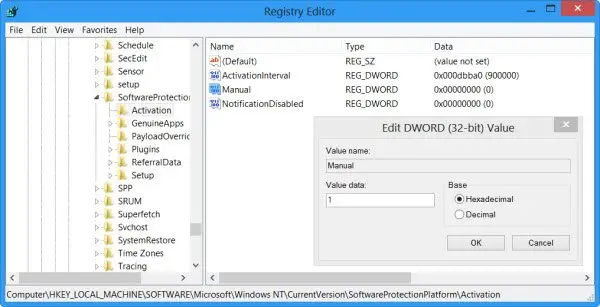
Stop Windows Activation Popup Windows 7 Solution

If you are like me who doesn’t want any popups on the browser when visiting websites, what you can do is enable ad blocker on the browser or install an ad blocker extension if your browser doesn’t come with a built-in ad blocker. Aside from blocking ads on websites, ad blockers can also prevent popups from popping up on your screen.
One ad blocker that I’ve been using many years now is Disconnect. It removes all kinds of ads on the page aside from blocking popups. Disconnect supports major web browsers like Mozilla Firefox, Google Chrome, Opera, and Safari. For Chrome, go to Disconnect for Google Chrome. For Firefox, go to Disconnect for Mozilla Firefox. For Apple Safari, download Disconnect for Safari.
For Opera browser, go to Disconnect for Opera. You should also update your web browser to the latest version. Download the latest version from this list:
- Opera – the latest version includes a built-in ad blocker unlike with previous versions. The latest version at the moment supports Windows 7, Windows 8.x, and Windows 10. Windows XP and Windows Vista are no longer supported.
- Mozilla Firefox – the latest version at the moment supports Windows 7, Windows 8.x, and Windows 10. Firefox dropped support for Windows XP and Windows Vista.
- Google Chrome – this downloads the standalone installer. The latest version at the moment supports Windows 7, Windows 8.x, and Windows 10. Google dropped support for Windows XP and Windows Vista.
This solution is for the web browser only. If you have a problem with Windows activation pop-up, here’s how you can disable it on Windows 7. Press the Windows key + R to bring up the “Run” dialog then type without quotes “regedit” and then hit Enter. In the “Registry Editor” window, navigate to the following location:
HKEY_LOCAL_MACHINE\SOFTWARE\Microsoft\Windows NT\CurrentVersion\SoftwareProtectionPlatform\Activation
On the right, you will find the following DWORD values:
- Manual
- NotificationDisabled
Double-click “Manual,” change “Value data” to without quotes “1” then click “OK.” Do the same thing with “NotificationDisabled.” When you are finished, exit the Registry Editor then restart the computer. This disables only the activation notification for Windows 7 during the trial period and you have to activate your copy within thirty (30) days.
If you failed to activate, Windows will disable many features and force you to activate Windows before using your computer.