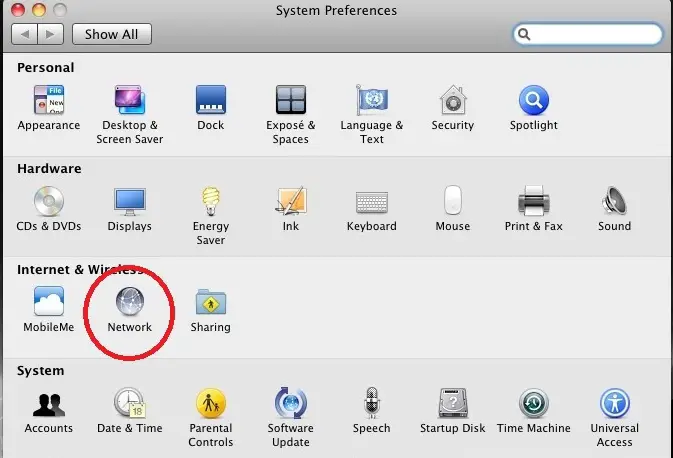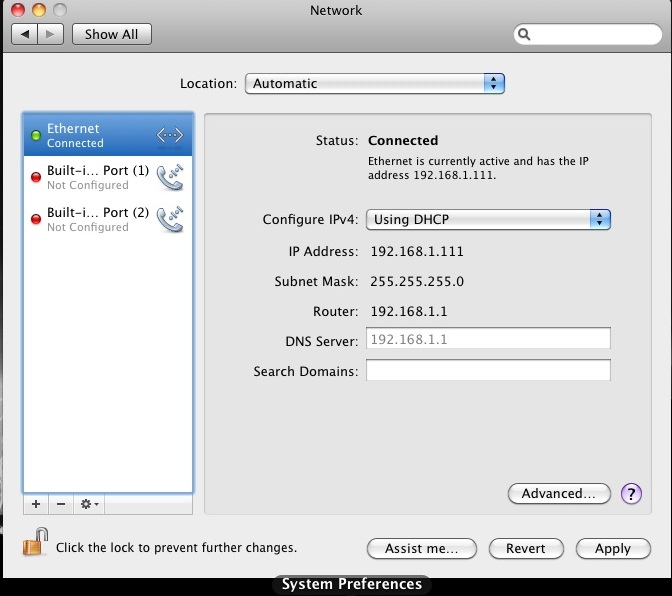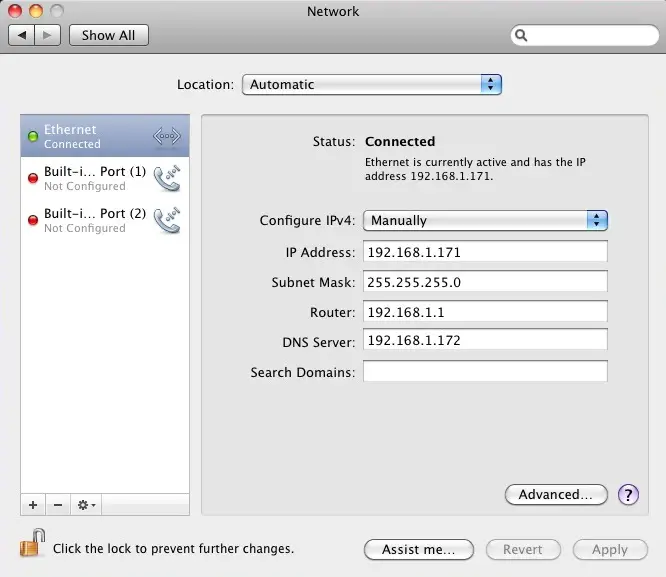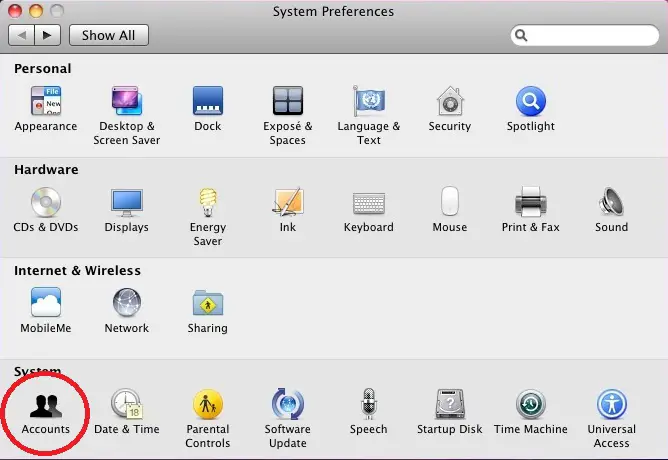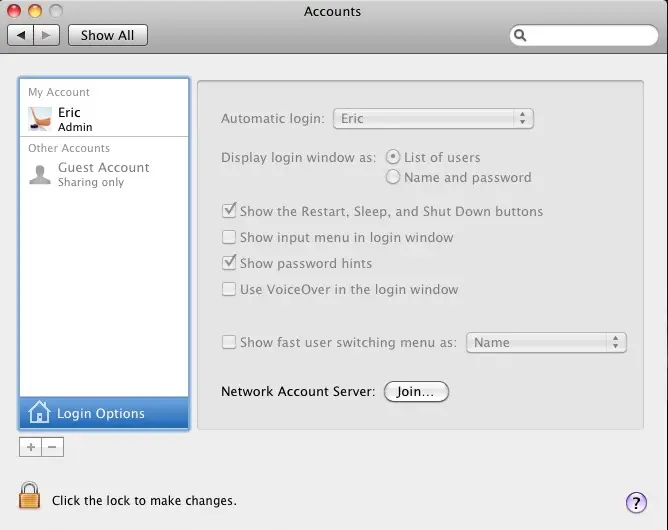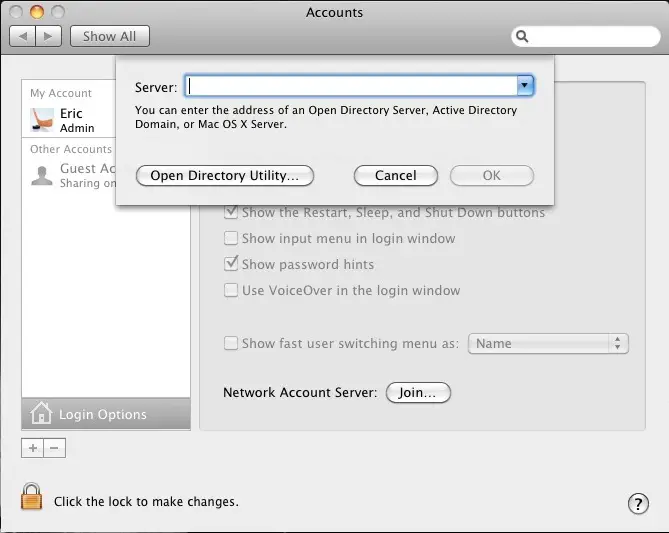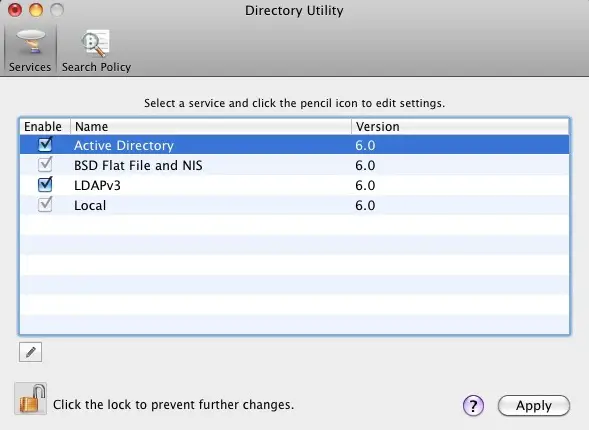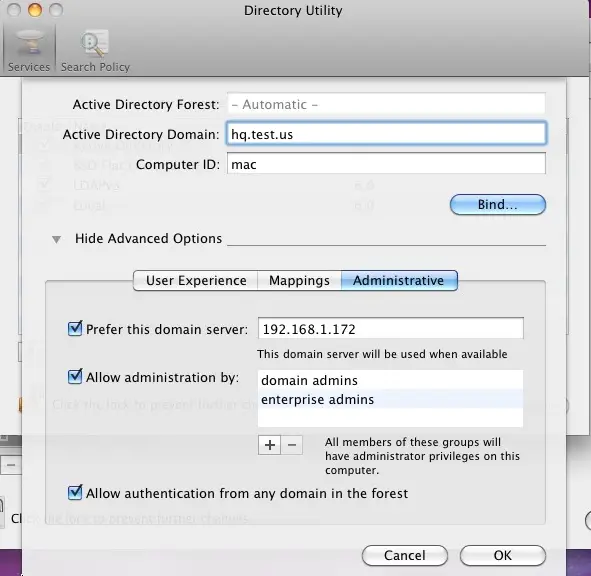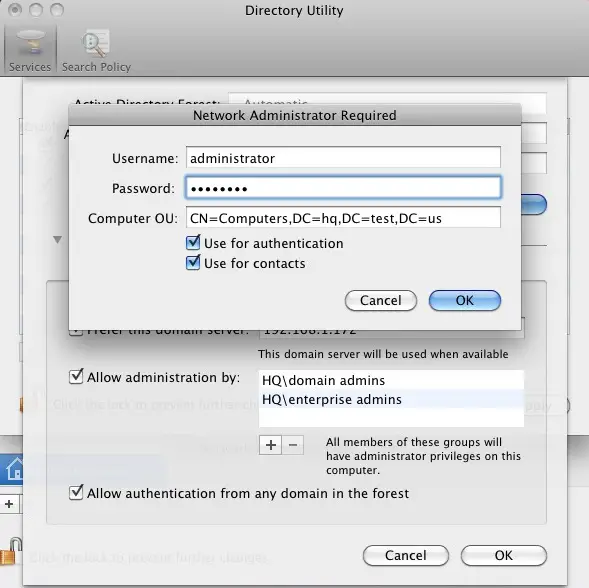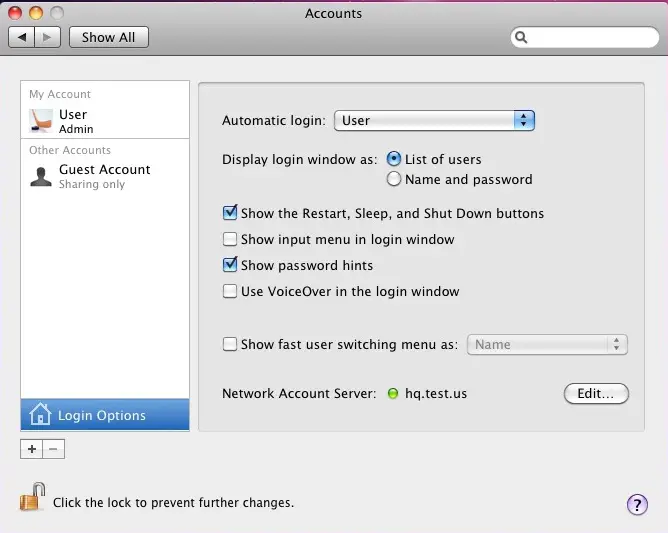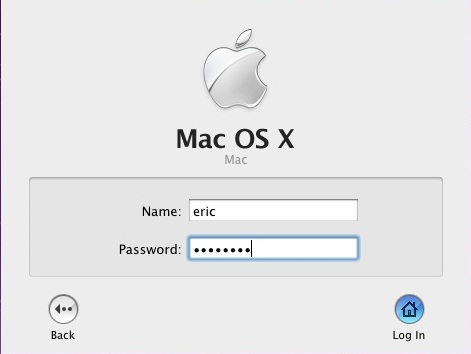Setting on Server 2003 with MAC

I have set up a new advertisement for my mix of office with PC and MAC.
My question, is there something I have to set up on Server 2003 so that the Mac can join a domain?