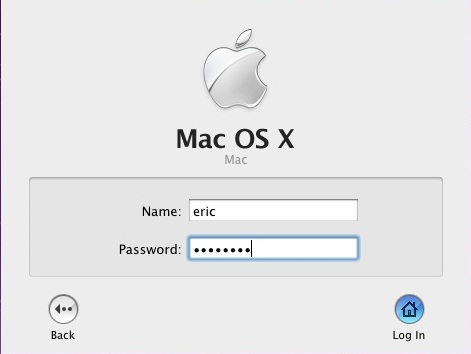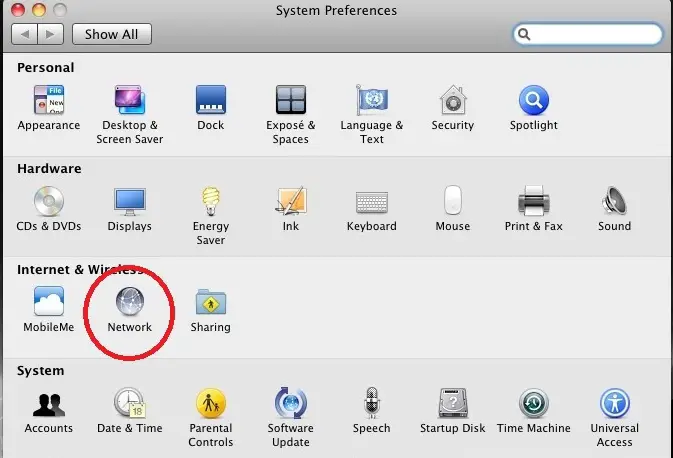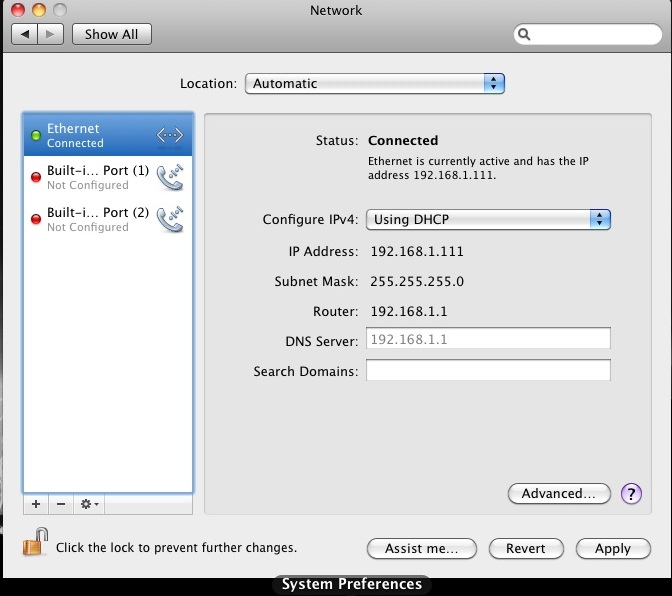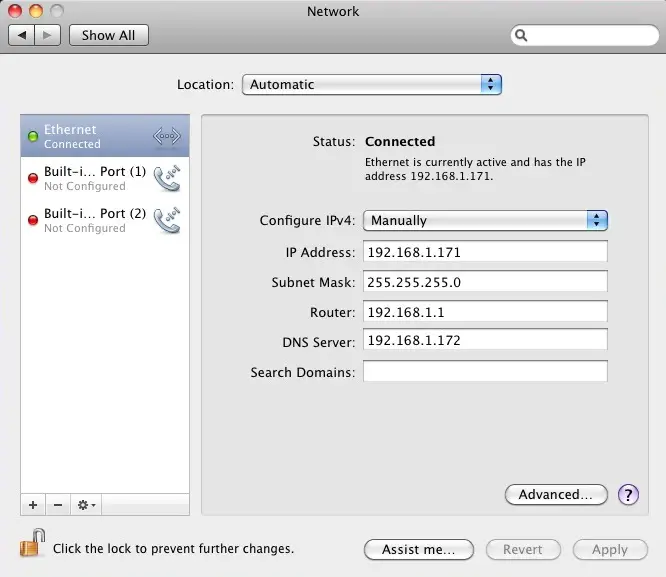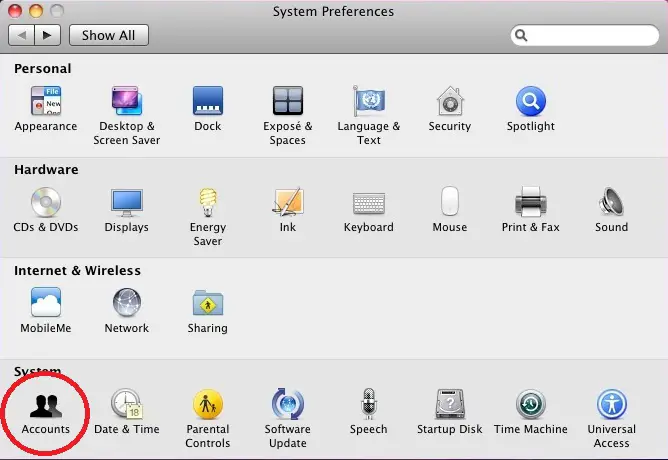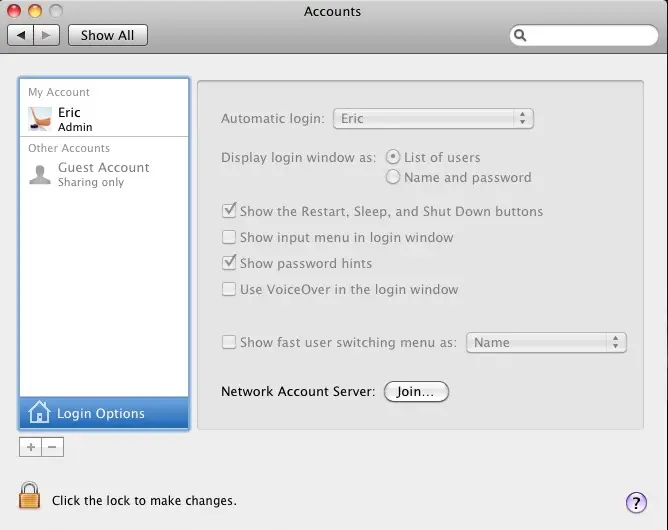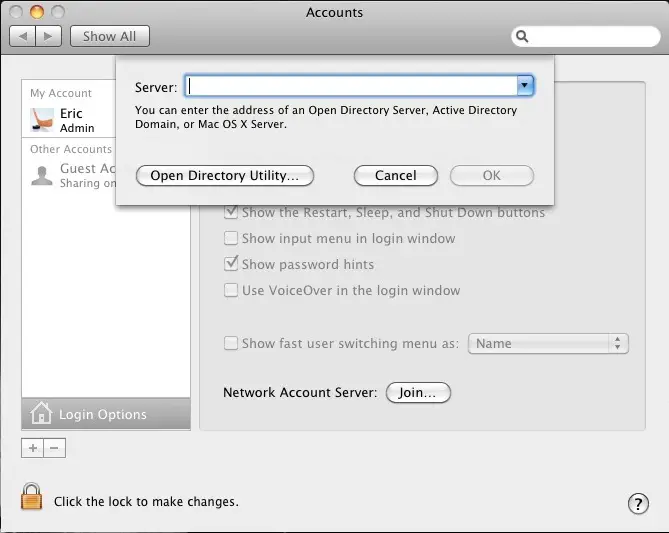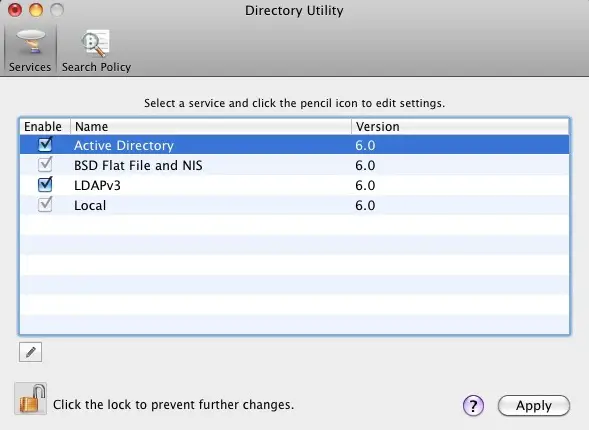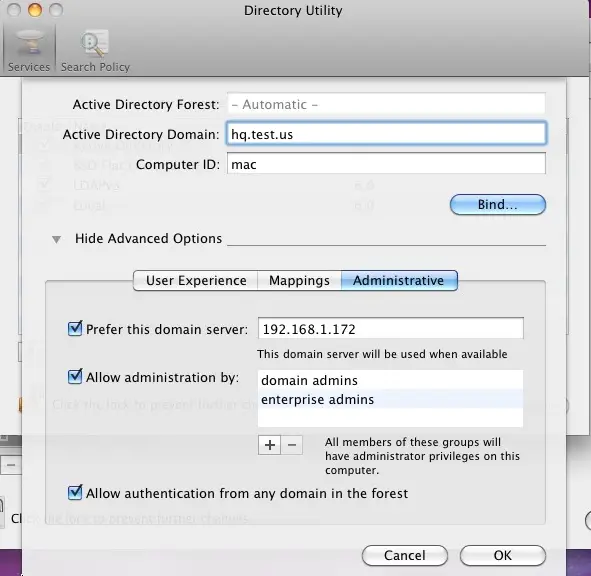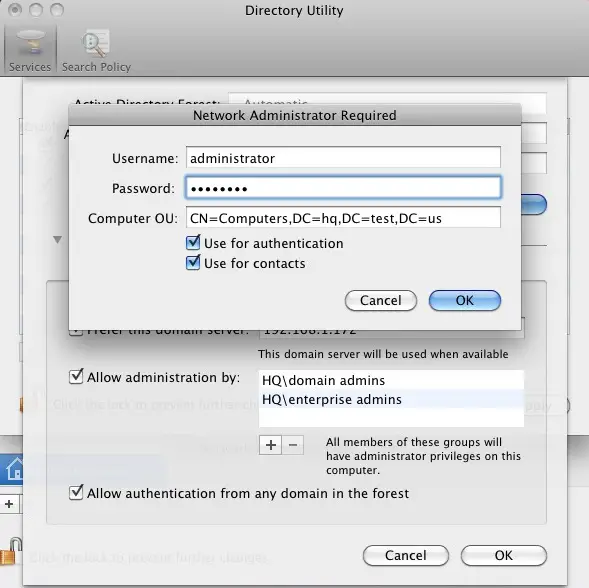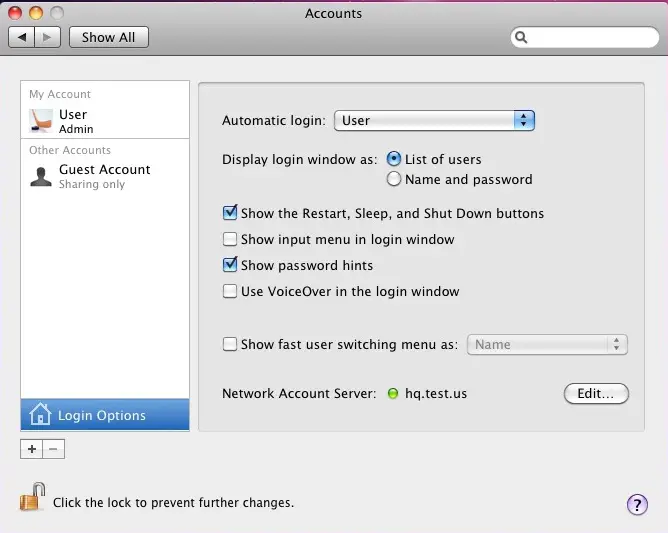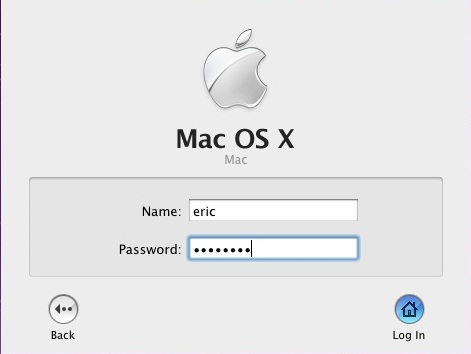Asked By
sherrywcarr
30 points
N/A
Posted on - 06/09/2012

I have set up a new advertisement for my mix of office with PC and MAC.
My question, is there something I have to set up on Server 2003 so that the Mac can join a domain?
Setting on Server 2003 with MAC

There is no setup on Server 2003 so that the Mac can join a domain. You need setup on Mac.
The first thing we need to do is set a static DNS address on the Mac computer. Use the IP address of Windows domain controller.
Go to the Apple in the top left corner and click System Preferences. Now click Network to open network settings of Mac. Looks like below picture.
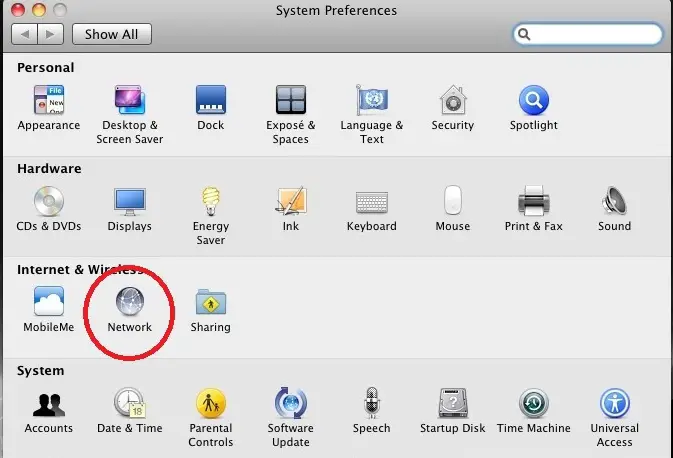
Now you are in the Network settings page. Click the Ethernet.
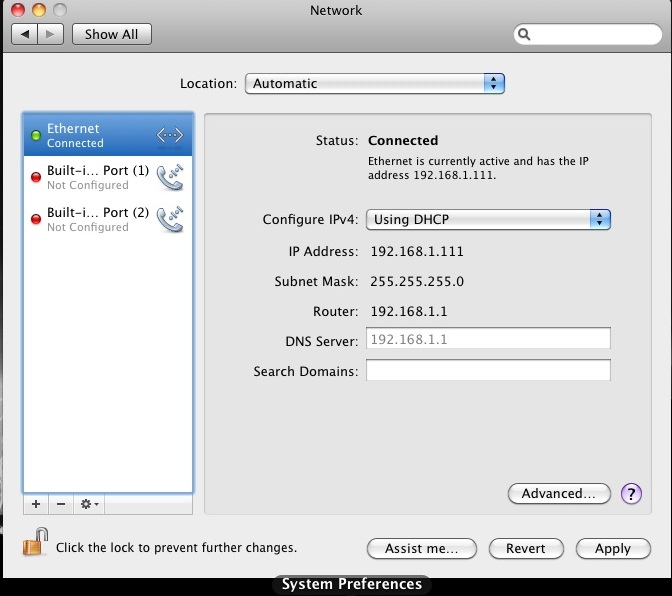
By default Ethernet adapter is set to DHCP and change this setting to Manually.
For example your DNS server IP is 192.168.1.172 put this in the DNS section. Fill in your IP address, subnet, gateway, Router and DNS according to network settings and click Apply.
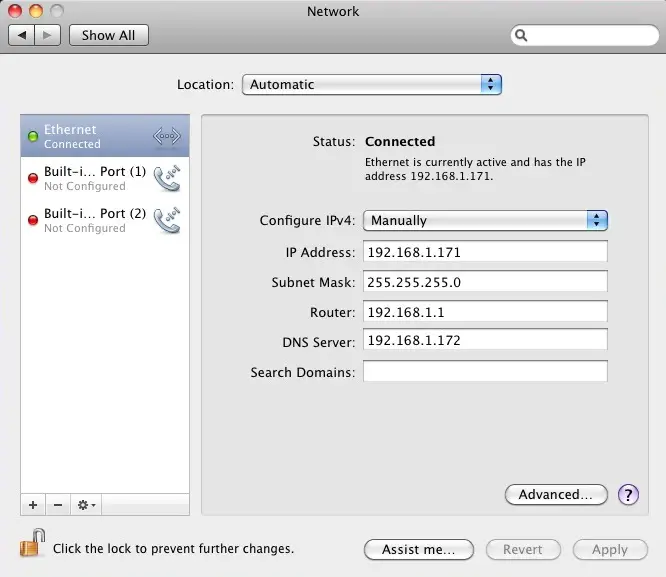
Go back to System Preferences again and click Accounts
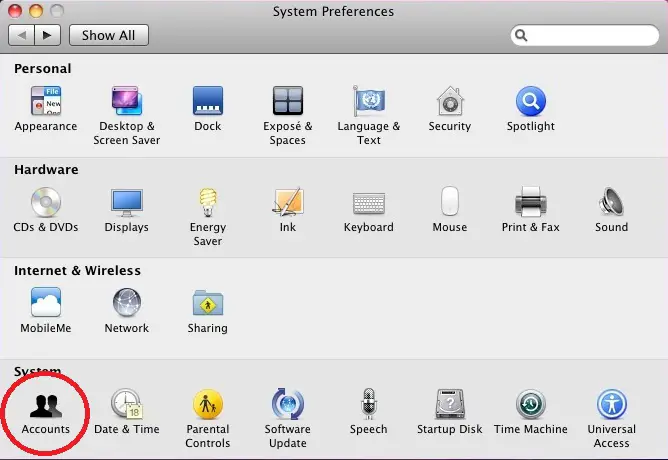
Click the Lock to make changes to these settings. Then click the Join button.
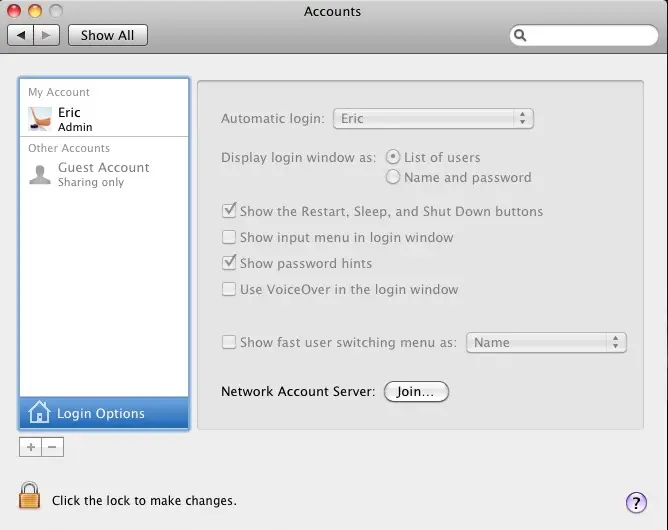
Click the Open Directory Utility button
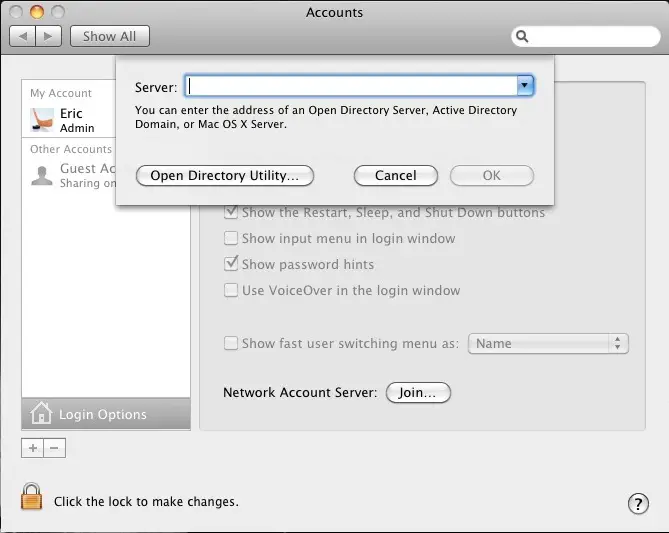
Now at the Directory Utility; click the Lock. Check Active Directory and then click the Pencil to edit this setting.
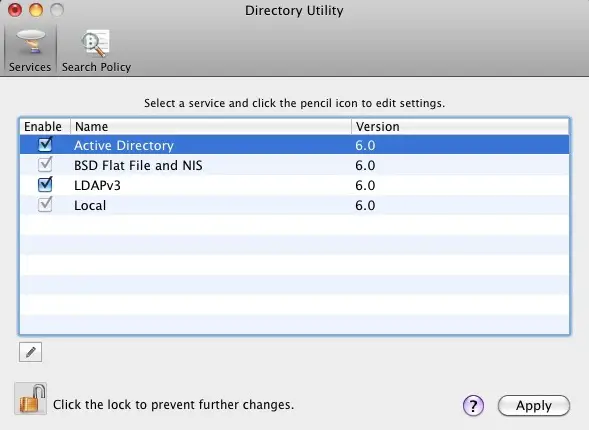
Here you can enter your domain information and computer ID as like hq.test.us and the computer ID is Mac. The computer ID will show up in Active Directory when the Mac is joined to the domain.
Click Show Advanced Options. Where 3 extra options we need to configure. Leave these settings default except for the Administrative section. Click the Administrative button and enter the IP address of domain controllers in the Prefer this domain server section.
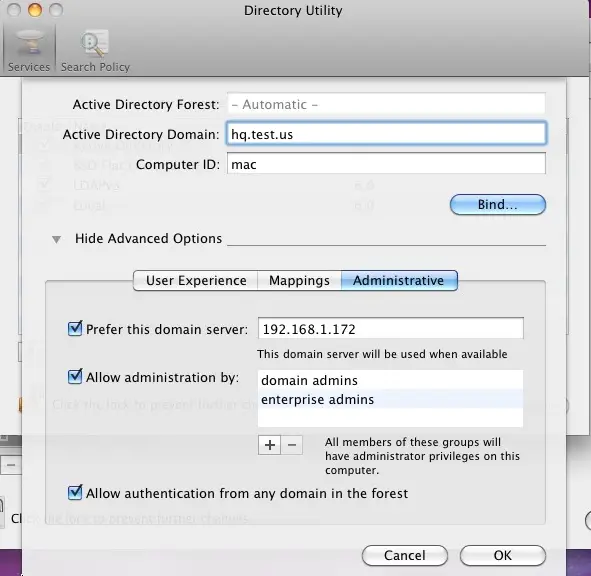
Now click the Bind button which prompted for credentials and use the domain administrator username and password and click OK.
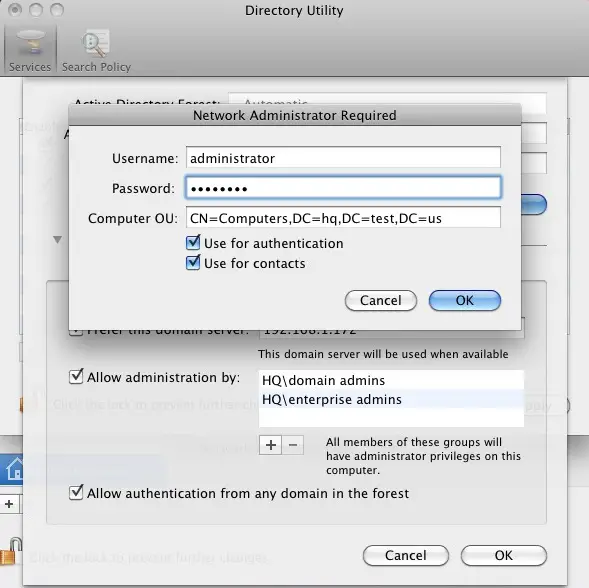
Click OK and then click Apply in the Directory Utility window. Then close the Directory Utility. Now in Accounts window the green dot and domain name next to Network account server.
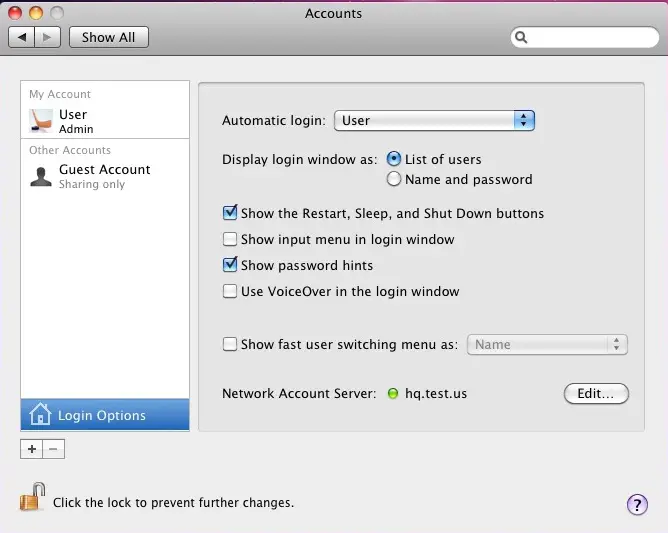
Restart the Mac and logging In with Windows Credentials on Your Mac.