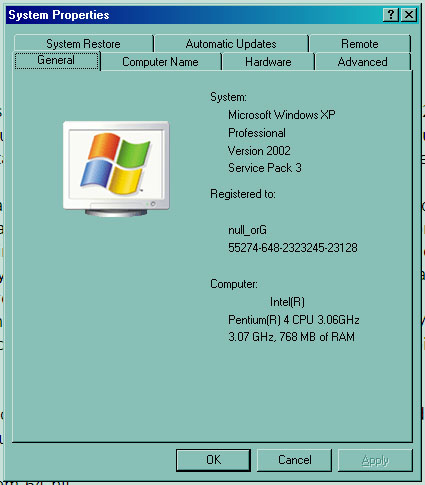RenderView Error with Maya 2012

I encountered an error in Maya 2012 while calling for the RenderView. It says “Error: setParent: object ‘renderView’ not found.” Any ideas about this error?