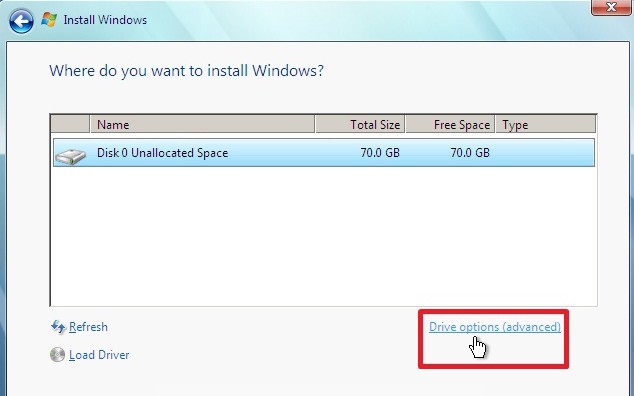Asked By
anonymous
7060 points
N/A
Posted on - 05/27/2012

I was using voice text on that last one. wow. sorry about that. Here is my dilemma. I had a wiped HD that I formatted, partitioned, and tried to install WIN XP Pro onto. My XP disk was scratched, so installation is halted. I don't have access to another XP disk, but I DO have a fresh Win 7 cd. I need to know how to reformat the HD so that I can install Win 7. I do not have access to another computer. I need to be able to format and reinstall from the same machine I'm working on.
Please help!
Reformatting HD with No OS Installed…How To?

Hello there buddy,
There is a way to reformat your HDD while installing windows 7. all you need to do is go to the drive options advance. and then create partitions. after creating partitions. you can reformat it there using the options inside the drive options. please have a look to the image on the middle right there is the drive options. its very easy to use.
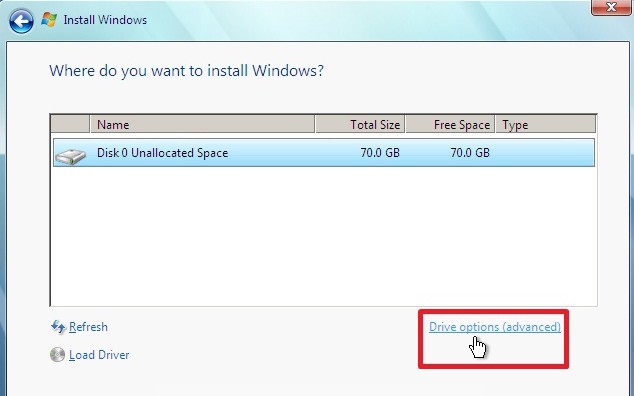
Hope this will help you solve your problem.
Have a nice day!
Reformatting HD with No OS Installed…How To?

Hello,
Check your HD if it can hold the windows 7 operating system you should have a larger HD capacity to install a new operating system or better buy a new set of CD windows XP to format the HD go to the bios of your Motherboard and boot the drive E: where the windows CD is in.
Reformatting HD with No OS Installed…How To?

Hi,
You can install the Windows 7 directly from your CD even if your computer has no operating system installed. But before proceeding, you must have the following ready: locate the 25 digit product key, your preferred computer name, system type of your computer and Windows 7 package (if you purchased it on-line at Microsoft, you have to choose the system type for your computer if 32-bit or 64-bit) and available internet connection.
If the above is ready, here is the procedure to install your new OS on a computer without an OS:
-
Switch on your computer to open the disk drive, insert your disk and switch off again.
-
Switch on your computer again.
-
Follow all prompts.
-
Select language and other preferences on Install Windows and click Next.
-
Read the license and click “I accept the license terms” and click Next.
-
The “Which type of installation do you want?” page will appear and select Custom.
-
On the page “Where do you want to install Windows?”, select your preferred partition or select Unallocated Space if no partitions appears. Take note to have a bigger space allocation for your system partition, which is usually drive C: as this will contain all system files of your Windows and other software you will later install. Click Next.
-
A dialog box will appear informing you it will create additional partitions and click Next.
-
Continue the process following the instructions on the page such as computer name, user account, internet connection and others until installation is done.
-
Restart your computer after full installation