Received error 0x80072EE6 when updating Windows 7

Hello Gurus!
I was updating my Windows 7 when this error message popped up (see below).
I have searched the web but found no answers and a bit confused since I was simply updating.
I am a bit scared also since I may not be able to update my Windows anymore.
Any suggestions on how to resolve this problem?
Thanks in advance.
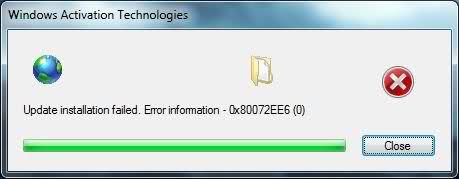
Windows Activation Technologies
Update installation failed. Error information -0x80072EE6 (0)












