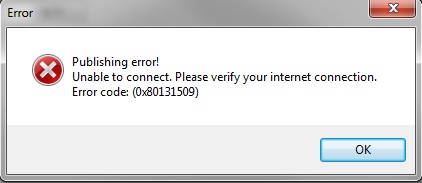Hi All,
I have not been able to use the Dartfish Software properly especially for uploading video content from the same.
While uploading the video to dartfish. tv I get the following error
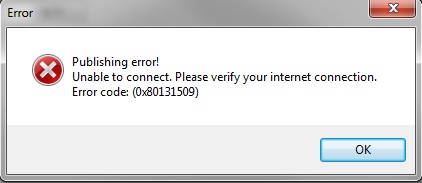
Publishing error! Unable to connect. Please verify your internet connection. Error Code: (0x80131509)
I am sure my internet is working absolutely fine.
Please assist.
Thanks in advance.
Publishing error! Unable to connect. Please verify your internet connection.

Hi,
There seems to be a problem with the Dartfish software connecting to it's servers.
Check you internet connection. See if it is working or not. You need to have an working internet connection for this to work.
If you are sure that your internet is working fine, then there is a possibility that this is blocked at your firewall. Go to Control Panel > Windows firewall > advance settings, and allow incoming and outgoing connections for Dartfish software.
If you are sure that it is not blocked from the firewall, you may have to talk to your ISP or your System administrator.
Hope this helps!
Drianna allen
Publishing error! Unable to connect. Please verify your internet connection.

It appears that error is related to your internet connection. In this case, try checking if your internet connection is working. If you are using a desktop computer, disconnect the network cable from the network port at the back of the CPU then plug it back in. Open your web browser and visit a website then try clicking some links.
Verify that your internet connection is working. If this doesn’t work, disconnect the other end of the cable from the Wi-Fi router then connect it back. If this doesn’t work, restart the router. If the router has a power button, press it to turn it off then unplug it from the power for about ten (10) to twenty (20) seconds.
Press any button on the router to discharge any leftover power or to power cycle. After this, plug the router back to the power and turn it on. If this doesn’t work, uninstall and reinstall the affected program. Download the free version of Revo Uninstaller and install. Once installed, start Revo then select Dartfish among the applications and click “Uninstall”.
Follow the normal uninstall process. When uninstall is complete, click “Scan” to scan your computer for any leftover files and delete everything it finds. This removes everything the program created on your computer. When it is finished, exit Revo then install Dartfish back. If the problem continues, update Dartfish to the latest if an update is available.