Psion Uninstall has encountered problems

Hi,
I got the following error message when I tried to uninstall PsiWin via the Add/Remove Programs window in Control Panel. It is very annoying to me and trying to fix this issue but can’t solve this problem. I need your help to fix this window error. Can you please tell me the cause of this issue? Thanks for help.
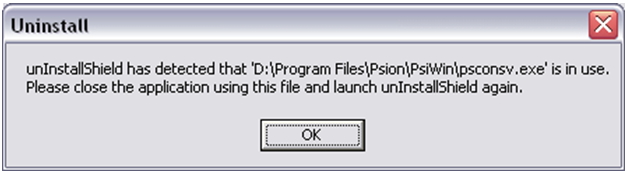
Uninstall:
uninstall Shield has detected that ‘D:Program FilesPsionPsiWinpsconsv.exe’ is in use.
Please close the application using this file and launch uninstall Shield again.












