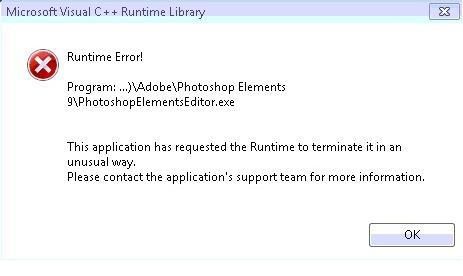Asked By
kurt andrew
10 points
N/A
Posted on - 05/22/2012

I am using Windows 7 (64 bit) and have installed PSE8 and PSE9. The organizer and editor functions work well.
When I upgraded to PSE9 everything worked fine for 9 months. Then, I got a run time error which stated this message:
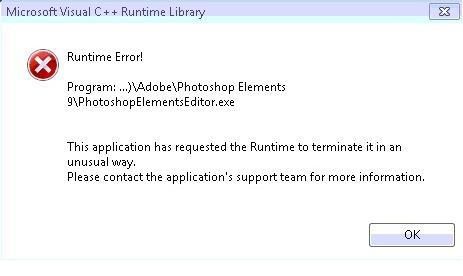
Error
Microsoft Visual C ++ Runtime Library
Program:…)AdobePhotoshop Elements
9photoshopElementsEditor.exe
This application has requested the runtime to terminate it in an unusual way.
Please contact the application's support team for more information. I included a screenshot of the error for your reference. Please provide a solution for this.
PSE9 Upgrade MS Visual C++ Run Time Error

You can try the following easy steps to fix the problem:
1. Go to C: program file adobe Photoshop Elements 9.0 local en_us
2. Change the name to mediaDatabase.db3 to mediaDatabase.old
3. Launch the Photoshop Elements Editors again after renamed the database.
If the problem is not solved then uninstall the entire Photoshop element with database using any uninstaller which can remove all the database used by the Photoshop element. Reinstall the Photoshop Element exe file, which contain the actual installation file. And follow the above steps again.
Hopefully the run time error will be solved by performing the above steps.
PSE9 Upgrade MS Visual C++ Run Time Error

The runtime error normally appears right after the Photoshop interface shows up. But actually, the “Microsoft Visual C++ Runtime Error” doesn’t only happen with Photoshop but also with any other application. This problem is triggered by many different causes and in Photoshop the most common reason is a corrupt “MediaDatabase” file. The main function of this file is to monitor the content and effects for the Photoshop Elements editor.
One way of fixing the problem with this database is to rebuild it. Exit Adobe Photoshop Elements then open Windows Explorer and navigate to “C:Documents and SettingsAll UsersApplication DataAdobePhotoshop Elements9.0Localeen_us” if you are using Microsoft Windows XP. If you are using Microsoft Windows Vista or Microsoft Windows 7, navigate to “C:Program DataAdobePhotoshop Elements9.0Localeen_us”. Look for the “MediaDatabase.db3” file and rename it.
After this, start Adobe Photoshop Elements and you should see a “Building Contents and Effects” progress bar on your screen. It means the “MediaDatabase” file is now being re-created. This process can take a while so just wait until it is finished.