PSE9 Upgrade MS Visual C++ Run Time Error

I am using Windows 7 (64 bit) and have installed PSE8 and PSE9. The organizer and editor functions work well.
When I upgraded to PSE9 everything worked fine for 9 months. Then, I got a run time error which stated this message:
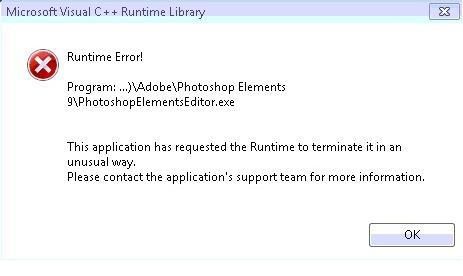
Error
Microsoft Visual C ++ Runtime Library
Program:…)AdobePhotoshop Elements
9photoshopElementsEditor.exe
This application has requested the runtime to terminate it in an unusual way.
Please contact the application's support team for more information. I included a screenshot of the error for your reference. Please provide a solution for this.












