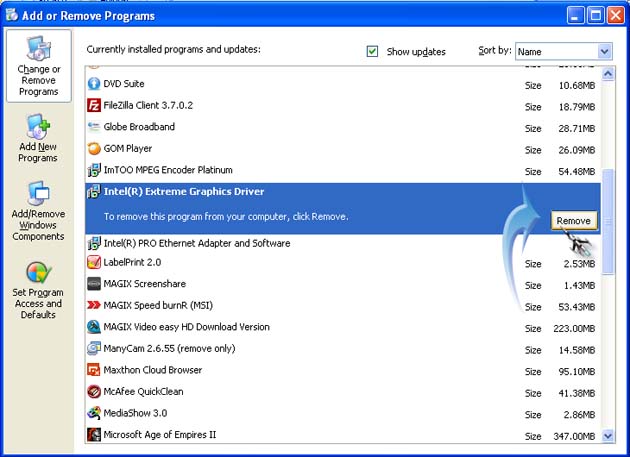Process NvXDSync.exe impossible to remove

Hi,
I found that I was in the process NvXDSync.exe 2 or 3 copies in my task manager and impossible to remove them.
I changed my graphics card: NVIDIA had a GTS240 and I installed in place an ATI Radeon HD5750.
I was not able to uninstall all the NVIDIA elements, and it makes my pc bugger at times today.
I cannot access my shortcuts on my desktop, I have to restart my PC.
How to remove all traces of NVIDIA on my PC?
Thank you in advance.