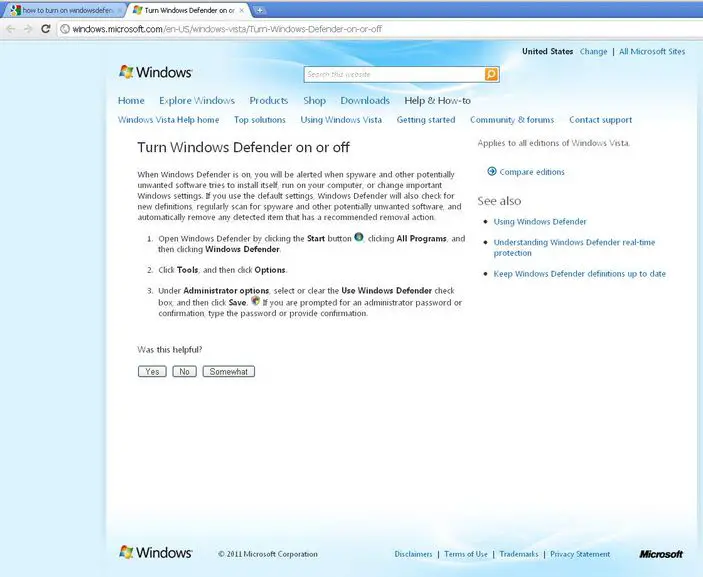Hello,
I have Windows 7 Professional and I have recently downloaded Microsoft Security Essentials. After installing the essentials I noticed that my windows defender is turned off. I can't seem to turn it back on again, and I'm sure that it was ON just before I installed the essentials.
I goggled and can't find how to turn the windows defender back on. Is there a way to turn in on or I really don't need it together with Microsoft Security Essentials.
Thanks.
Problem with turning on Windows Defender

Its because the Windows Defender and Microsoft Security Essentials cannot be run at the same time. Windows Defender is like inside the Microsoft Security Essentials because it main task is also done by the Microsoft Security Essentials. Also it is more convenient to use a program that can defend incoming threats and at the same time can delete this threats.
So don't even bother turning on your Windows Defender anymore. You also don't have to worry with your computer because it is secured with just the Microsoft Security Essentials installed.
Note: There are instance in which it runs both on Windows XP but like I said, it is not needed to run both.
Answered By
Vanw06
0 points
N/A
#85625
Problem with turning on Windows Defender

Hi John,
Don’t worry about your windows defender because when you installed Microsoft security essentials it automatically turned it off. For windows vista and windows 7.
Microsoft security essentials automatically disables windows defender and it will be removed if you are using windows XP, these two programs are both real time PC protection and you may experience performance degradation and other problems if they are both turned on at the same time.
Problem with turning on Windows Defender

Hi,
To Turn On Windows Defender on your computer please follow the steps mentioned below.
Step 1: Click on start button.
Step 2: Click All programs then clicking Windows defender.
Step 3 : Click tools and then click options.
Steps 4: Under Administrator options, select use Windows defender check box and click on save.
It might ask you for Administrator Password please enter.