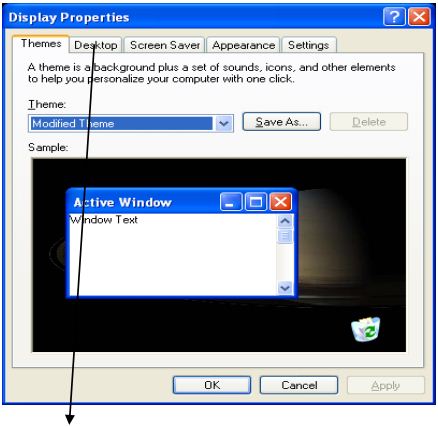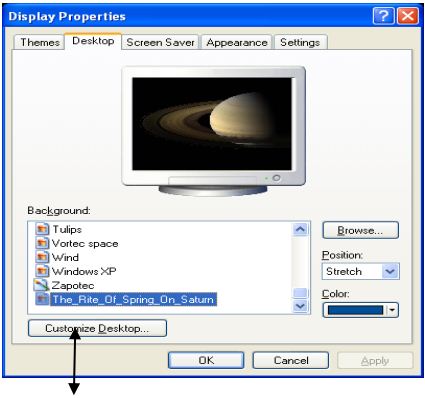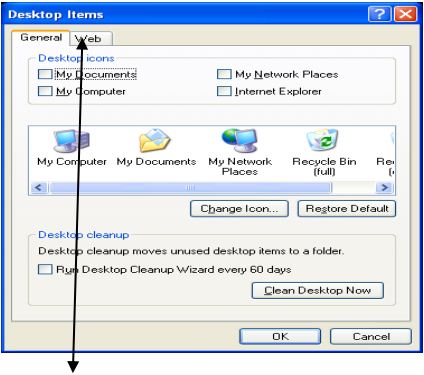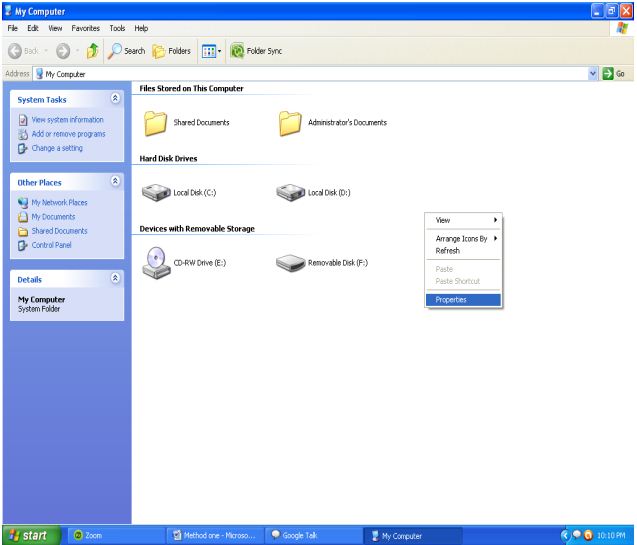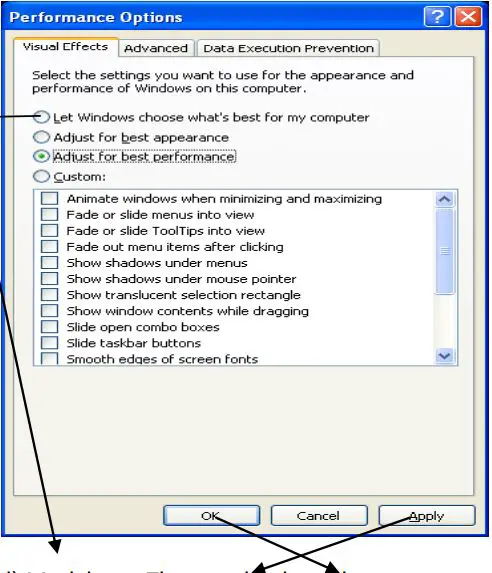A Problem in My XP Desktop

It seems that all folders, documents and icons in my desktop have been selected. But actually they are not selected. I can realize it when I press ctrl A.
All icons, folders and documents have a blue colored background. I am bored to see this. Please anyone help me to solve this.