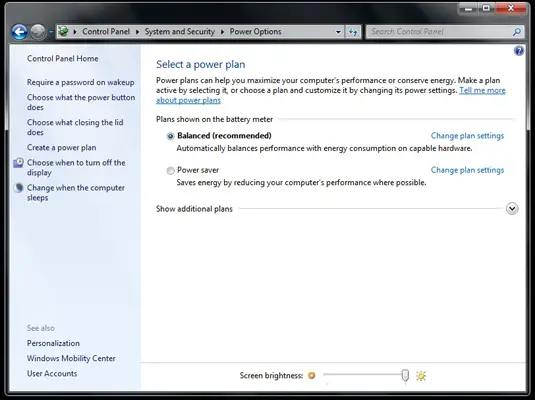When I put my new Dell Inspiron 15.6 inch laptop to standby mode it goes to standby mode. Buy, later if I try to bring back to normal mode it takes about 3 -4 presses. I am shocked to see whether this already a malfunctioning power button problem or something to do with laptop hardware. I am confused because I don’t remember seeing this issue when powering on the laptop. My weak argument is that since the power button is hardware, it had to behave in the same way when it is shut down or when it is in hibernate mode. Please comment.
Power button issue or Software issue Standby mode

Although, the collaboration between Microsoft and the hardware manufacturing Companies regarding the difficulties of waking up computers from sleep mode is gradually becoming a minute problem to be addressed as compared to the past. In some time past, you could not wake up your laptop or desktop from sleep mode at all therefore leaving the user with no alternative than to push and hold the power button for more than four minutes to shut down the machine only to set about it losing every unsaved program files and documents. When the machine (computer) is in sleep mode or standby mode, every opened program files and documents stay still open in the Random Access Memory (RAM) although the computer shuts down everything, there is enough power left on the motherboard to maintain this mode besides waking up from stand-by mode or sleep mode by detecting either the press of a keyboard button or the movement of a mouse to resume its original operations before the initiation of the mode. Even so, forgetting your laptop in such a fashion for long can drain your power battery resulting a shut off hence losing every work unsaved. This is because the Ram requires a uniform stream of power supply. Some laptop machines hibernate itself to avoid you missing a working document or files unsaved when it detects an insufficient power supply. Today, some laptops automatically go to sleep mode when left inactive for a period of time. When the lid of the laptop is closed, the sleep mode is also automatically activated.
The hibernation mode, unlike the sleep mode and that of the stand-by mode, the entire system of the motherboard is completely shut down, thus requiring no power to maintain this mode or condition. The machine saves all current working documents and applications on the hard disk into the hibernation file as an image before shutting down. The exact working state and content of the RAM will be replicated into the RAM and resume operations on start up. The hibernation mode option is not a default choice in today’s machines’ shut down menu and therefore, one will hold to activate or enable it in the Control Panel. I recognize that by now you have a reasonable approximation of how each mode works and which of them you would prefer or opt for the management of electricity provided to your PC perhaps, from now or at any stage in time as well?
Furthermore, one may ask what if I am so much worry about my electricity consumption or as well save your laptop battery, but also like to avoid the Sleep mode option, then you can configure your machine for Windows to control manually turning off your monitor or screen as your computer plus every other peripherals remains online and awake fully 100% hence avoiding the unpredictable conditions which are probable to be caused by the sleep mode. Allow me add this by supposing that the turning off the screen or monitor is completely dissimilar from the Screen Saver mode.
This is something that can also interest you concerning the change in the way the power button behaves even not turning off your computer at all. Here are the steps worth considering:
1. Select the Start Button by clicking on it.
2. Select the System and Security Category from Control Panel
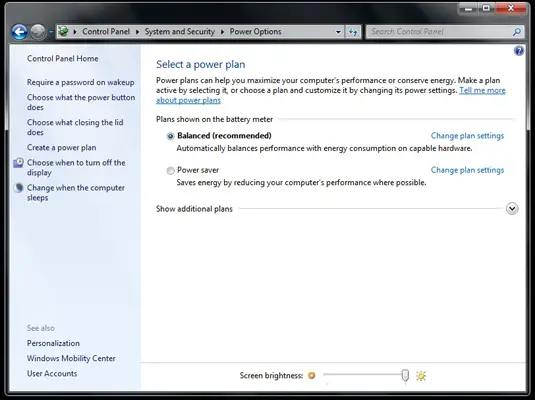
3. Select the Power Options

4. Make your selection by clicking on what the power button will does from the left-side panel. The window displays a menu that allows the laptop’s Power Button to either go on Hibernation mode, Sleep mode, Stand-by mode, Shut Down or Do Nothing, hence preventing people from turning off your machine via the Power Button. It also provides you the opportunity to even distinguish what should occur when you close the lid of the laptop and when running on laptop’s battery.
5. After progressing to your selection from the options displayed from the drop-down menu, save by clicking on the Save Button.
6. Considering additional security, you can set up a password or code to ensure authentic authorization when waking up your computer from the sleep mode.
Regards
Brenda Cruise