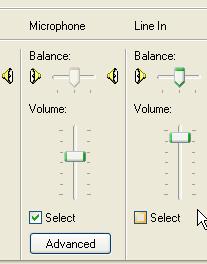P4 PC Microphone Port Problem

Hello guys,
How are you all? Hope, all is well. I use to use a desktop PC for my call business. I have been using it since 2006. It is a p4 PC and its AGP, Sound Card is built in. Every day a lot of customers come into my shop to talk through yahoo messenger with their foreign relatives.
Moreover, I also use to voice chat with my friends with yahoo messenger. But recently my microphone is not working. I tried every possible setting on my PC. But I got no problem there. I replaced my old microphone with a new microphone. I was also not working.
Then I became sure that there is a problem on my PC. I checked the rear panel microphone port. But it looked good. I had not found any problem there. May be the problem is inside of the PC. Can I repair it? Is there any way to solve this problem or is there any other way so that I can continue my business.
I know very little about the computer hardware. I am having so many troubles by the not working problem of my microphone? Can anybody suggest me what to do?
Please, anybody help me.
Thank you.