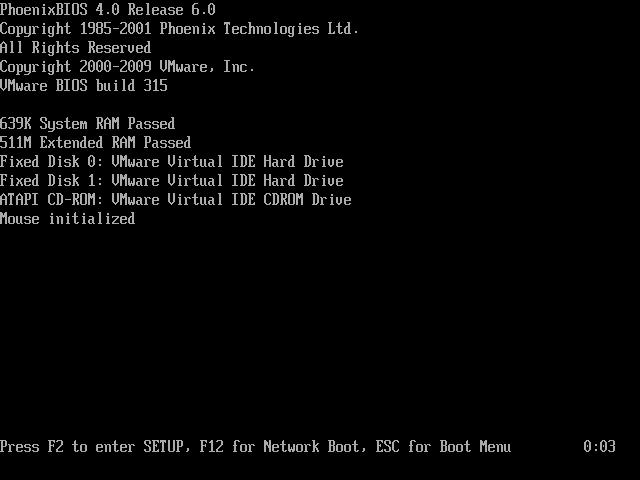Hello,
I need some help with my husband’s laptop. He is unable to boot up his computer as he is receiving the message "This computer system, #XXXXXXXXX is protected by a password authentication system. You cannot access the data on this computer without the correct password". My husband has typed in his password and every variation but nothing works. Can I use my laptop to create a recovery disk for my husband’s computer? Alternatively, is it better to use his laptop’s system recovery disk and start from scratch? Any advice is most appreciated.
Password problem in booting up a computer

The problem seems to be about the computer that is not booting up due to a password that is authentication privacy. Man is it that the software is performing it for the boot-up screen or the Operating system. Means is the OS starting or before it, means at boot screen? If it is at boot screen then you need to start from scratch.
However there are some measures, that some software are available at the internet that recover the passwords. These features are mostly available in software to buy. The latest is if problem with OS, then there are many free software for this. Thanks.
Password problem in booting up a computer

Hi,
If I am right in analyzing your problem, you can try one of these:
Solve it by downloading BIOS! BIOS! is a program that can decode passwords used by the most popular BIOS maker such as Phoenix, IBM, American Megatrends, and etc. Just keep in mind that some anti-virus programs may detect this program as a virus or a Trojan, because it has the ability to decode passwords. Just ignore your anti-virus' notifications, and continue with manipulating the BIOS password. First of all, download BIOS! here: https://bios.en.softonic.com/. Next, restart your computer, and take note of the BIOS your motherboard is using (you can see the version of your BIOS on the very first pictures you see when you open your computer or laptop)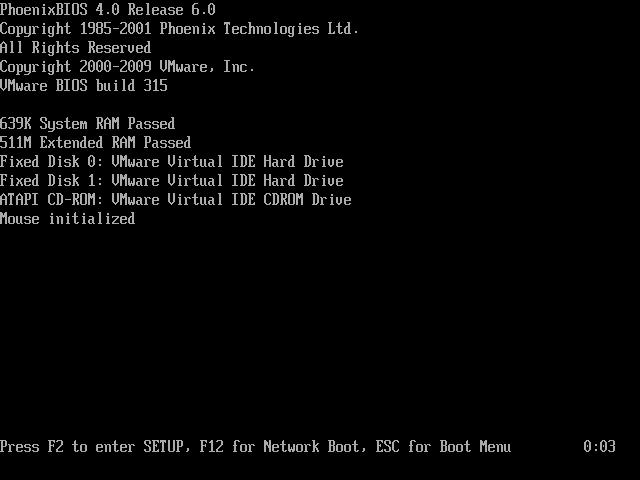
(from this picture, the BIOS that is installed in the computer is PhoenixBIOS 4.0)
Next, open a DOS command by clicking Start, then click Run, then type: cmd.
When a black window opens, type: cd desktop
Something like this should show up: C:Documents and Settings(Your Username)Desktop>
then type: bios320.exe
Solve it by removing your CMOS Battery:
Actually, this is the simplest way to solve your problem, just to avoid you to having more problems in opening your computer/laptop, I put this as a 2nd option. Take note that you should not take out the CMOS Battery from a laptop if you are not experienced working with laptop hardwares. By taking out the CMOS Battery, your computer will forget a lot of its hardwares settings, including the BIOS password.
Open your CPU's casing, or your laptop's casing, and look for something that looks like the one in the picture:

That is the CMOS Battery, take it out carefully, try to take it out without forcing it, take it out the easiest and the smoothest way possible. Take it out and wait for 10 – 25 minutes. Then put it back. Please make sure to turn off and unplug your computer or laptop before taking this out.
After 10 – 25 minutes, put everything back in and start up your computer/laptop, if everything went well, then the BIOS Password is now gone, but if you get any weird messages, just go to "Load BIOS Defaults" in BIOS and save the changes.