Officejet pro A909g printer doesn’t work well with Windows 7 64 bit

Dear fellows,
I have an officejet pro A909g printer, which is connected to two of my machines via wireless network. One of my system is running OS windows vista 64 bit, and the other is running windows 7 64 bit.
My printer works very well with my windows vista and it is totally trouble free. I am facing a problem with the other system.
I have recently upgraded this system to windows 7, and after that I am facing scanning issues.
Although I have reinstalled the scanner, it works well for sometime. Then suddenly, the scanning software fails and gives me the following error:
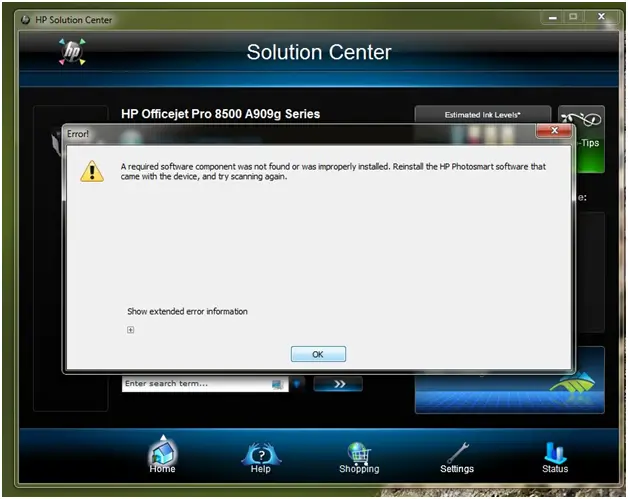
Error:
A required software component was not found or was improperly installed. Reinstall the HP Photosmart software that came with the device, and try scanning again. Show extended error information.
I was facing this issue, when I connected the printer to my system via network or directly through a USB cable.
I thought that it was due to the corporate antivirus software, but I was wrong. I also changed the network connection to the printer through a direct USB connection, but still in vain. No solution has been found yet.
I have also run the HP diagnostic Utility 4.2. I completed HPHNDU and HPPDU successfully but HPSDU fails during the process. It results in the following error on my screen:
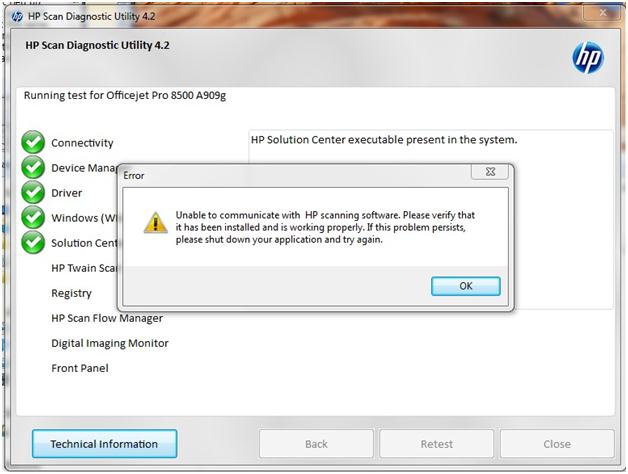
Error:
Unable to communicate with HP scanning software. Please verify that it has been installed and is working properly. If this problem persists, please shut down your application and try again.
Finally, I reinstalled the HP software, but still the problem persisted. The scanning works for an indefinite period of time and then gets stuck again. I don’t know how to resolve the problem.
Can anyone please give me an idea about how to solve it?
Your suggestions will be highly appreciated.
Thanks.











