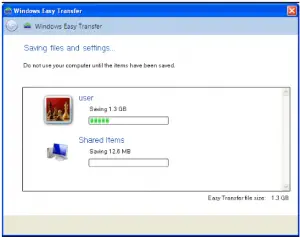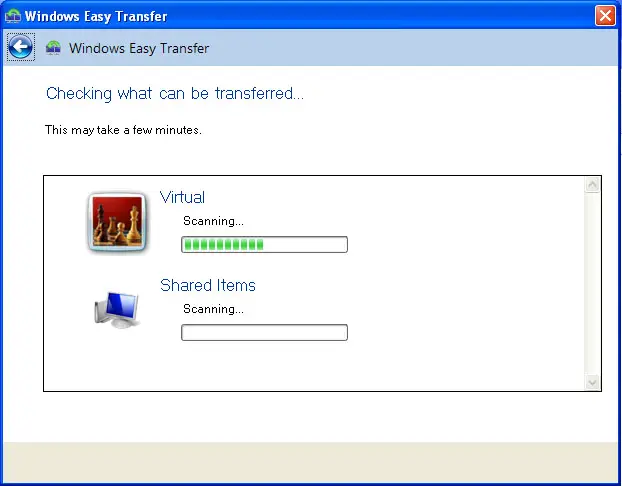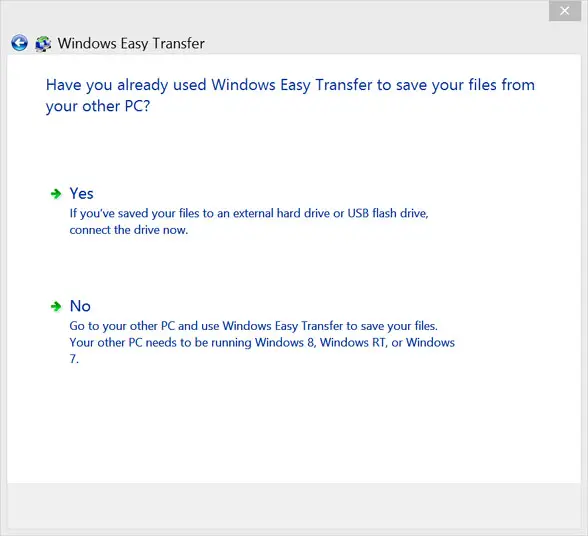Asked By
Kemper Luke
0 points
N/A
Posted on - 01/12/2017

Hello,
Notify about the transfer from windows xp to windows 8 and some tools for the same as well and mentioned the same in details and thanks for solving too.
Notify the transfer from windows xp to windows 8 and its tools

Hello,
To transfer from windows xp to windows 8 you can easily download a software for the same over the internet and can easily transfer the file form one systems to another and the speed of transfer will be good enough also. It is supported in many OS on windows as well. Below shows some of the mains software’s used for the same:
• Windows easy transfer
• Cloud storages services
• PCMover express
• Mac migrations assistance.
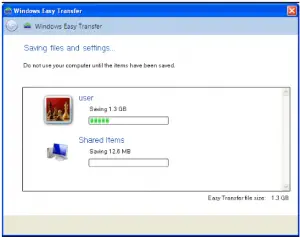
Notify the transfer from windows xp to windows 8 and its tools

If you want to migrate or transfer your settings from Windows XP to Windows 8, the easiest way is to use the Windows Easy Transfer Tool. This application or tool allows you to transfer all of your data from Windows XP including the user accounts and settings to Windows 7 or Windows 8. This tool is already built-in to Windows 7 and Windows 8.
But since you are using Windows XP, you have to download and run the tool. To begin migrating your Windows XP data and settings to Windows 8, download Windows Easy Transfer Tool for Windows 7. Once downloaded, run the program on your computer and just go along the steps.
When you are prompted where you want to save the data, select “An external hard drive or USB flash drive” then wait while it scans your machine.
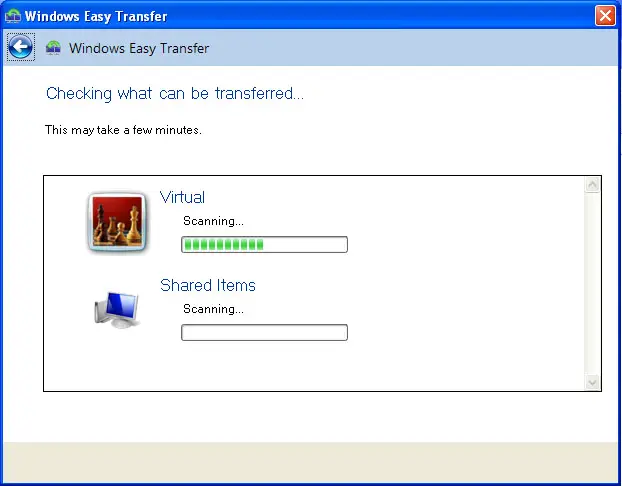
You will also be prompted if you want to password-protect your files. Once the scan is complete, save your data to your external drive such as an external hard drive or USB flash drive. After that, on Windows 8, connect the external drive where you saved your Windows XP data then click “Start” then in the search box type without quotes “Windows Easy Transfer” then select it from the result. Click “Next” then select “Yes”.
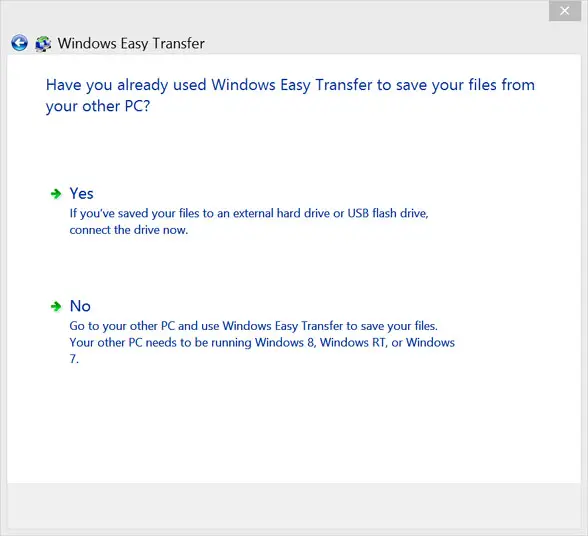
Navigate to the drive and select the file you saved. The tool will now automatically transfer your data to Windows 8. And that’s it.