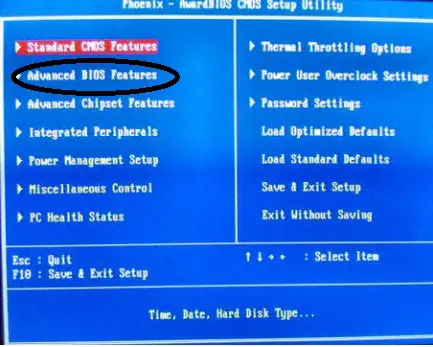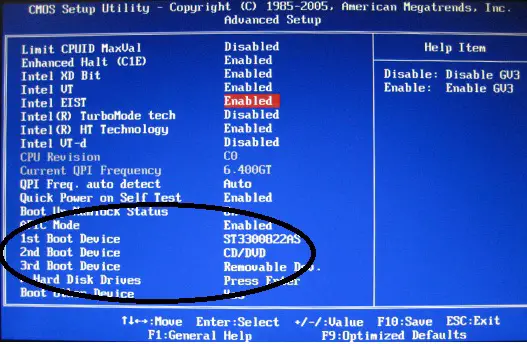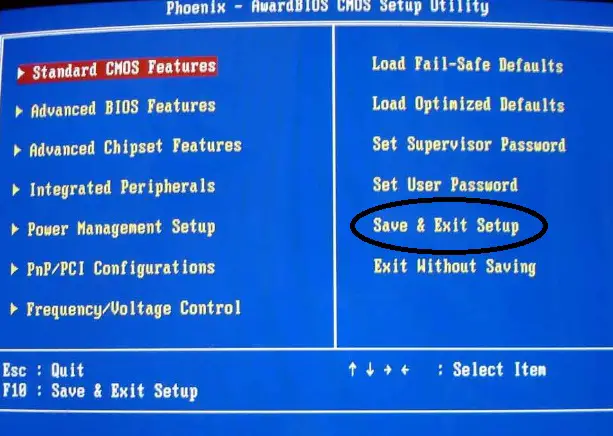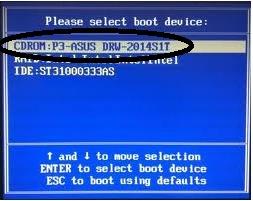Asked By
martin
350 points
N/A
Posted on - 05/18/2011

Hi,
My windows XP does not start. Last night I worked on it without facing any problem. But today when I start my pc it is not logging on. Loading all the drivers at the time of booting, a black screen comes out and it does not go anywhere. I tried to boot in safe mode but after loading the drivers it just stayed there with the same black screen. I wanted to repair the system with the Windows XP CD-ROM but I was not being given the option to repair it. Then I quit the set up.
Is there a way to run a repair or a scan disk to try and solve the problem without reinstalling windows?
Really appreciate any help.
Thank you.
Answered By
kloykie
0 points
N/A
#92179
Alternative ways to repair Windows XP

Solution to XP can't be repaired:
Solution:
-
Boot the Hard disk in the other computer making it a slave or a secondary master or anything but not a "Hard Disk Priority", just a secondary storage.
-
After your current computer had loaded its operating system and identified a new hardware which is the hard disk you will be repairing, go to my computer and locate that hard drive, right click and go to properties. Select tools then click check now.
-
You will be prompted by a dialog box then please check the two disk options which are the Automatic fix file system errors and the scan for and attempt of recovery of bad sectors.
-
Let the scan to finish. If it's scheduled, just restart your computer and let the check disk finish.
-
Return the hard drive to its original computer, boot and done. If it doesn't work then you should reinstall your OS.
This is the same problem which I had encountered on my past technical support which I actually have done. The problem was solved but it may not apply at all times.
Thank You.
Alternative ways to repair Windows XP

Hi Martin,
There are two ways to boot in CDROM and repair your windows XP.
First option,
First boot the CD ROM; this is how you do it.
While booting, hit Delete or Esc in your keyboard to navigate you in to CMOS setting.
Choose the Advanced BIOS Features and hit enter.
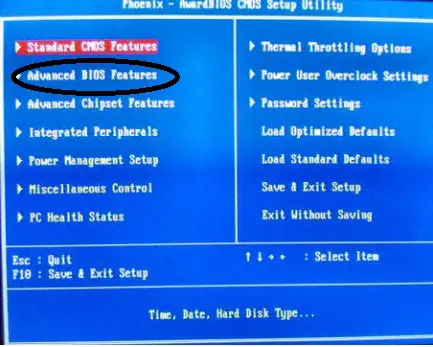
In the Advanced Setup locate the boot device and make the CD/DVD as your first boot device and make your HDD be your second boot device.
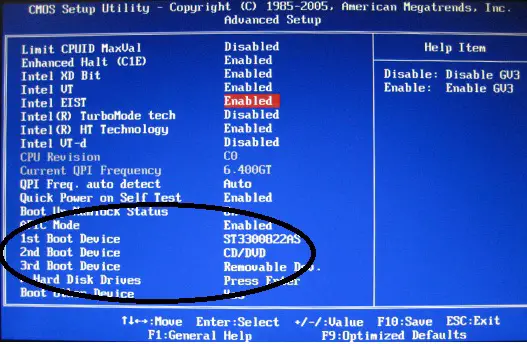
And then hit Esc. You will go back again in the first page of the CMOS setup.
Now go to Save & Exit Setup and hit enter, and choose yes to save your setting.
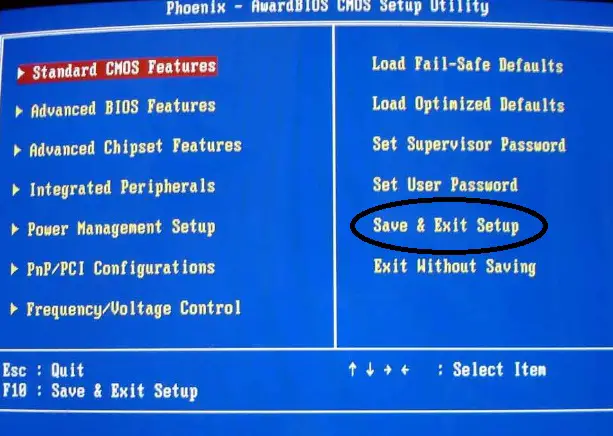
After that it will restart your pc and when you see the Press any key to boot form CD or DVD…..

Just hit any key and you will now go to the Windows XP Setup.
Second option,
While in boot mode just hit F8 into your keyboard.
And a dialog box will appear this is the Boot selection device.
Just choose the CDROM or DVDROM and hit enter.
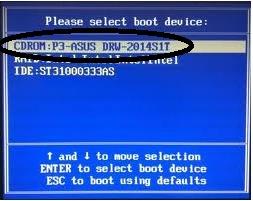
It will now boot in your CDROM and the Press any key to boot from CD or DVD will be displayed
Just hit any key and you will go to the Windows XP Setup.
NOTE: be sure that windows XP installation CD is in the CDROM before do the any of the following options.
Good luck!