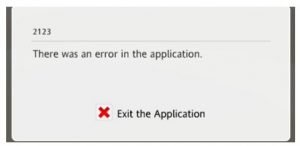Hello, notify the list of steps of rosetta stone there was an error in the application 2123 and also brief for the same with OS supported as well with its steps one after the other for the guidance too and thanks a lot too.
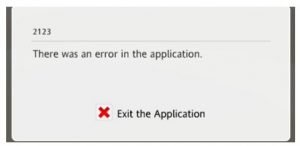
Notify The Rosetta Stone There Was An Error In The Application 2123 As Guidance

Hey, the rosetta stone there was an error in the application 2123 are supported in many of the cross platforms too and they have many windows OS too as well. They are supported in windows platforms such as windows 10, windows 8, MAC OS X and many others too. Its steps are listed down:
- You need to upgrade to the Rosetta stone
- Then follow the steps one after the other
- Now open the same over systems.
- Later uncheck the box and open the browsers too
- Now enter the username and continue and it’s done.
Notify The Rosetta Stone There Was An Error In The Application 2123 As Guidance

In Rosetta Stone, error “2123” has many causes and the following contributes to the problem:
- Corrupt configuration
- Compatibility
- Internet connection
There are times when you start the program and the computer is connected to the internet, being connected to the internet can interfere with some of its elements. This can sometimes prevent you from accessing the program.
If you encounter error “2123” when launching Rosetta Stone and you are connected to the internet, unplug the network cable from the network port at the back of the CPU then restart the computer. After booting, start Rosetta Stone then see if it works. If this doesn’t work, check the system requirements and verify that your computer meets those requirements.
The latest version of Rosetta Stone supports Windows 7, Windows 8.x, and Windows 10. It requires 2.33 GHz or faster processor or Intel Atom 1.6 GHz for netbooks, 1 GB RAM, and 1024 x 768 minimum screen resolution. You can get the latest version from the Rosetta Stone home page. If the problem continues, try to re-initialize the configuration file.
Press the Windows key + R to bring up the “Run” dialog then type without quotes “%programdata%” then hit Enter. Double-click the “Rosetta” folder then locate the file “Tracking.db3” and rename it to something like “Tracking.db3.bak”. After this, restart the computer then launch Rosetta Stone again.