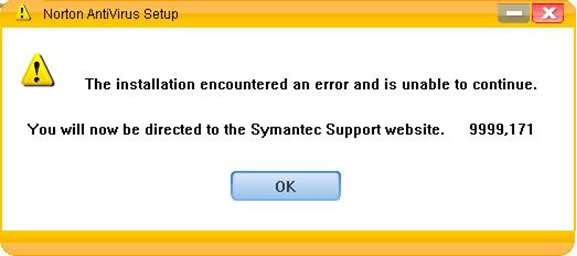Asked By
Chloe-Jones
820 points
N/A
Posted on - 06/21/2011

Hi! All,
After my computer suffered some serious damages from virus infections, I was really determined to find and install those hardcore Antivirus that I could find. I had different choices, and after reading some feedbacks and reviews, I finally decided to go for Norton. I thought everything would be okay until this error message popped out.
I don’t know what to do and I can’t think of any possible thing that could cause this problem. My computer really needs a decent Antivirus as soon as possible.
I don’t want to give up on Norton just yet ,so I need someone to teach me what to do. It would really mean a lot to me.
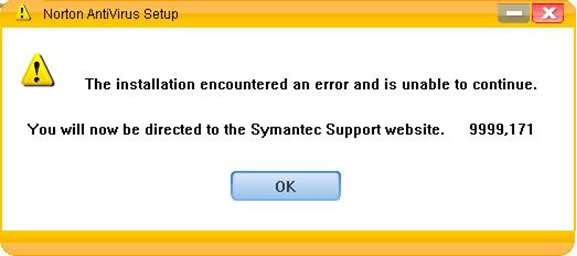
The installation encountered an error and is unable to continue.
You will now be directed to Symantec Support website. 999.171
Norton Anti Virus Error on installation

Download "Norton Removal Tool".
When finished, double click "Norton Removal Tool" and just follow the steps given to you.
When done restart your computer. Next thing to do is to edit your Registry.
Steps below:
-
On the Windows taskbar, click Start > Run.
-
In the Open box, type the following text: regedit > Click Ok.
-
Go to the following registry key: HKEY_CLASSES_ROOTCcWebWnd.ccWebWindow
-
Right-click the CcWebWnd.ccWebWindow key, and then click Permissions.
-
In the permissions for CcWebWnd.ccWebWindow dialog box, under "Group or user names," click Administrators
-
Under Permissions for Administrators, next to Full Control, check Allow.
-
Under "Group or user names," click SYSTEM.
-
Under Permissions for SYSTEM, next to Full Control, check Allow.
-
Under "Group or user names," click CREATOR OWNER.
-
Under Permissions for CREATOR, next to Full Control, check Allow.
-
In the lower-right corner of the Permissions for CcWebWnd.ccWebWindow dialog box, click Advanced.
-
On the Permissions tab, in the Administrators, SYSTEM, and CREATOR OWNER rows, make sure that the Permission column reads Full Control.
-
Make sure that Inherit from parent the permission entries that apply to child objects… is checked.
-
Make sure that Replace permission entries on all child objects… is checked.
-
Click Apply, and then click OK to close the Advanced Security Settings for CcWebWnd.ccWebWindow dialog box.
-
Click OK again to close the Permissions for CcWebWnd.ccWebWindow dialog box.
-
Exit the Registry Editor
-
Now that you are finished editing your Registry, you can install your Norton.