Asked By
Benth
200 points
N/A
Posted on - 06/21/2011

Attention techyv,
Please help me with my problem, I consider this a very tricky one.
When I start the computer normally the Microsoft logo will run and when reaching the windows logo there is no logo displayed in the screen, but it can successfully load to the desktop.
Only the Windows logo didn't display in the computer. By the way,Windows Vista is the OS of the computer.
Can you state what is the exact problem of the computer?
The computer normally works and can run the program and installs software.
How can the Windows logo be displayed in the computer while start up?
Thank you!
Thanks.
No Windows Logo displayed when start up

Hi,
The issue you are facing is normally caused by a corrupt or missing windows system file, mostly related to start up.
To determine what the cause is and to fix it, what you need to is to use Windows System File Checker to scan your system files and fix any detected files that are corrupted or missing.
Here's what you should do:
-
Go to Start then in the search box type in cmd.
-
The result should show the Command Prompt, right click on it and choose Run as Administrator.
-
Once Command Prompt is open type in sfc /scannow.
-
Wait for the scan to complete and finish and follow any instruction that would appear.
-
Once done, restart your computer and try and see if the logo is back.
Hope that helps.
No Windows Logo displayed when start up

To determine whether the issue that you are experiencing is caused by one or more system files that are used by Windows, run the System File Checker tool.
The System File Checker tool scans system files and replaces incorrect versions of the system files by using the correct versions.
To run the System File Checker tool, follow these steps:
1. Click Start, and then type cmd in the Start Search box.
2. Right-click cmd in the Programs list, and then click Run as administrator.
3 .If you are prompted for an administrator password or confirmation, type your password or click Continue
4. At the command prompt, type the following line, and then press ENTER: sfc /scannow
When the scan is complete, test to see whether the issue that you are experiencing is resolved.
Well, This works for window 7.
It may also work on Windows vista.