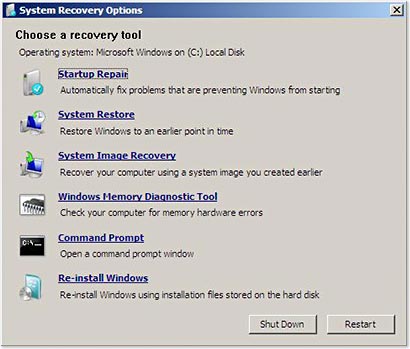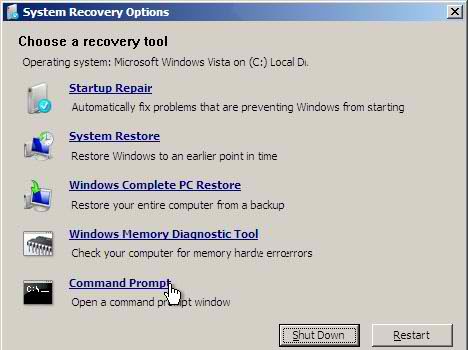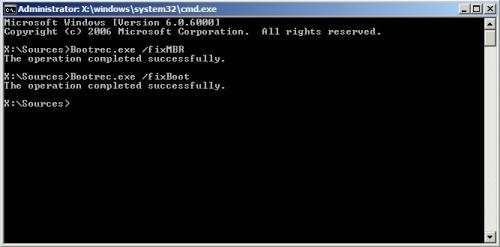Asked By
Domino Sy
10 points
N/A
Posted on - 01/04/2012

Hi friends, I need your help on how to alter my logical drives in my computer into a primary partition using EaseUS Partition Master 9.1.0 but an error keeps popping up. It says that "There is no empty slot in MBR Partition Table". Currently, there are 3 partitions in my computer, C, D and E. My Windows XP is installed in C and Windows 7 in D and the rest contains the files on my computer. I want to change my drive C from a logical drive to a primary one. Can anyone tell me how to do this? I’d be very thankful to those who can help.
No Empty Slot in MBR Partition Table

Hi Domino,
For your case I think you have two issues need to address. The MBR Problem and change Drive C as your Primary. First, we need to fix your MBR Partition Problem then second we will change your Drive C to primary using EaseUS Partition Master.
When fixing your MBR Partition Table there are two solve it;
1. StartUp Repair Option. Open your System Recovery Option dialog box. Just click the recovery tools same as image below. If the StartUp Repair option does not fix the issue then we will proceed to Bootrec.exe tool.
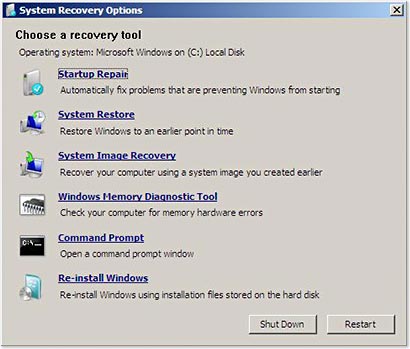
2. Bootrec.exe tool in Window RE is the second solution to repair your MBR problem.
To be able to run the Bootrec.exe tool, you must begin Windows RE. Just follow the procedure below;
-
Put your Windows Vista installation disc in the disc drive, and then start your computer.
-
Press a key when you are prompted.
-
Type/Select a language, time, currency, keyboard or an input method, and then click next.
-
Click Repair your computer.
-
Click the OS that you want to repair, in your case C,D and E and then click Next.
-
In the System Recovery Options dialog box, click Command Prompt. As shown in example below.
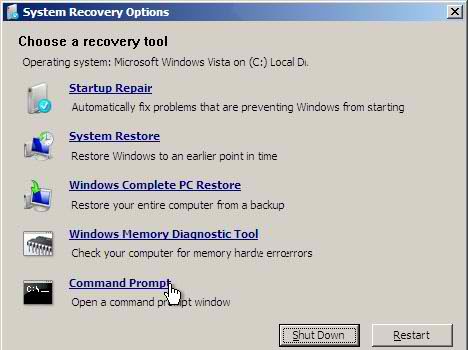
-
Type Bootrec.exe, and then press ENTER.
-
Type /FixMBR as the command. This option writes Window 7 and compatible to MBR system partition. This option does not overwrite existing partition table preferably it resolve only MBR corruption issue or removing non standard code from the MBR.
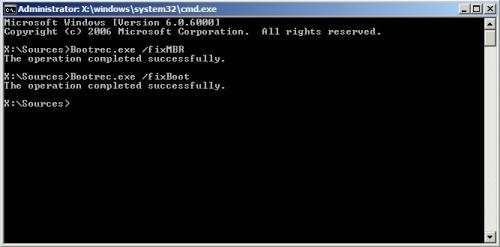
Now your MBR is successfully fix we’re moving to changing your drive C to Primary using EaseUS Partition Master. Since you are using EaseUS Partition Master Home 9.1.0 start making partition and allocate your files as you wanted. I will attach links so you can have flawless instruction;
a. Here’s the link how to shrink a partition https://www.partition-tool.com/easeus-partition-manager/split-partition.htm. For protect your files, please follow tips below;

b. The 'Disk and partition backup' method. Select only preferred partition but not the entire disk, this method back up, the two partitions on your source disk. https://www.easeus.com/backup-utility/backup-drive-and-partition.html
c. Creating a bootable CD with EaseUS Partition Master Home 9.1.0.
https://www.easeus.com/backup-utility/winpe-bootable-disk.html
d. System partition restoration from bootable CD. https://www.easeus.com/backup-utility/restore-system-with-bootablecd.html
It would be tedious work in your side but you can assure the safety of your files and achieve your objective. Goodluck.
Best Regards,
A.Wright