Mysql Duplicate Error message issue
Asked By
1430 points
N/A
Posted on - 06/14/2011

Hi,
I am on my hands to install MySQL on my machine, when the following error message came about:
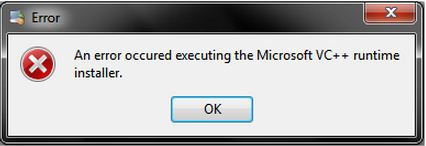
MySQL Duplicate Error-
An Error Occurred Executing the Microsoft VC++ Runtime Installer.
I keep on trying to repeat the process again and again. I even used another set of the same version of an installer, but it did not work. I even reformatted my machine in the hope that there is some virus lurking on my system, but still I did not succeed.
I am now desperate in figuring out what might be the problem, I am even thinking of changing it to Postage SQL, but as much as possible I want to use MySQL. What might be the cause of this error? Could somebody out there help me with my situation?












