Lotus Notes 7 Application Crashed

My Lotus Notes 7 crashed and gave me an error as posted below. I clicked on Cancel and open another window asking me if I really wanted to Cancel.
When I clicked on the OK button, the window will exit.
But it keeps happening in the previous days. When my Lotus Notes application crashed, this error will keep appearing.
How can I get rid of this?
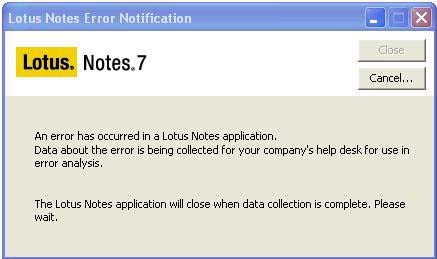
Lotus Notes Error Notification
An error has occurred in a Lotus Notes application.
Data about the error is being collected for your company’s help desk for use in error analysis.
The Lotus Notes application will close when data collection is complete. Please wait.
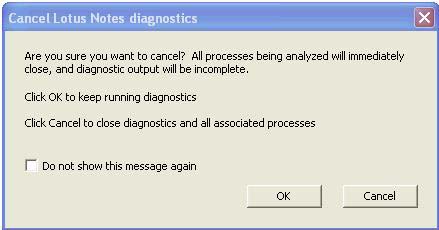
Cancel Lotus Notes diagnostics
Are you sure you want to cancel? All process being analyzed will immediately close, and diagnostic output will be incomplete.
Click OK to keep running diagnostics
Click Cancel to close diagnostics and all associated processes











