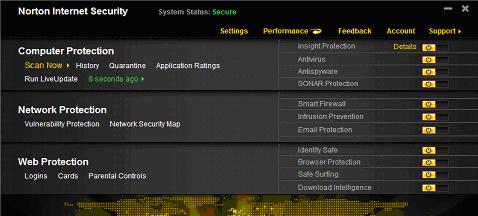I installed NIS2011 and after 3 days Live Update doesn’t work. The following day – after more than 6 hours of downloading the fix from a remote assistance server- I successfully performed a Live Chat. When I logged on 5 days after installation, Live Update started working.
But when I came back this afternoon and logged in, the update doesn’t work again. The automatic updates are supposed to show every hour, but nothing happens. I am now updating it manually, and it is taking a long time for it to finish. I have been doing this for about 6 times before it will say, “Update failed. ”
I am using Windows XP. If I have to manually update Norton, then I think I will just buy a different security system. The picture below shows how long ago you updated your virus definition. I started running the live update but still it fails to complete the update. It just shows that it is not working.
Can anyone tell me how to get this update to work?
Here's a screenshot that might help.
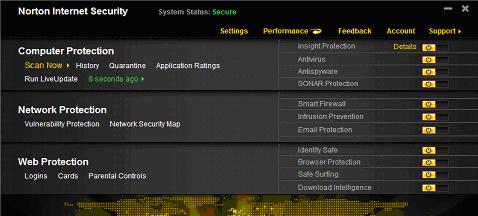
Thanks for all the help!
Live Update won’t work after installing NIS2011

Hi Heaven Regis,
I understand that you have a concern regarding the updates for your Norton Internet Security 2011 application and you believe the Live Update module of the software is not working properly.
In line with your concern, the Live Update feature appears to be working fine on your end based on the screenshot you provided. As you can see, it is able to record or log the last time that it run successfully.
As for the Automatic Update, I understand that you have set the software to check for updates every hour. Please note that the Live Update information shown on the main console will not change unless an actual update was downloaded and installed to your computer. This means that the software will connect to Symantec updates servers every hour to check if there's any available update. If found, it will then be downloaded automatically. Once the updates have been downloaded, that's the only time when the Live Update information will be updated on the main console. Therefore, no update means no change on the Live Update information.
Regarding the "Update Failed" error message that you receive when you perform a manual update, may I know if there was any specific error code shown on the message? If there was, please post the exact error message here so I can provide you a more accurate solution.
Moreover, you may proceed with the steps below to run Disk Cleanup to remove the temporary files from your system which could be blocking the updates from being installed:
1. Click Windows Start button.
2. Click All Programs | Accessories | System Tools | Disk Cleanup.
3. Select Drive C from the drop-down menu.
4. Click OK.
5. Disk cleanup will calculate the free space on your computer, which may take a few minutes.
6. After the calculation is complete, you should see a dialog box.
7. Confirm that only the following checkboxes are checked:
• Downloaded Program Files
• Temporary Internet Files
• Recycle Bin
• Temporary Files
8. Click OK.
9. You will see a dialog box that prompts you: Are you sure you want to permanently delete these files?
10. Click Delete Files.
11. Disk cleanup will delete the files and close automatically.
After running Disk Cleanup, please restart your computer and try to update again.
In case the issue persists, please double-check your date and time settings and make sure that they are properly configured. You may also need to check your Control Panel to view the complete list of the installed programs on your computer and see if there is any other anti-malware application other than NIS2011. If you found one, please uninstall it to avoid the conflicts.
I hope I was able to help you with your concern.