Asked By
p Vhilary
0 points
N/A
Posted on - 10/13/2016

Laptops are the perfect replacements for Desktops. They have higher performance than the smartphones. They have keyboard with less keys, the mouse is replaced by touchpad, contains USB ports etc. but if the Touchpad stops working then all the work comes at a stop. The cursor won’t move and you cannot select anything unless you know to operate the PC by keyboard. How to resolve when Lenovo laptop touchpad not working?
Answered By
Jo Anna
0 points
N/A
#170288
Lenovo Laptop Touchpad Not Working.


1) Ensure you have not disabled the Touchpad.
Every operation has a key assigned for its function. F5 is for enabling and disabling the Touchpad.
You might have accidently pressed the key leading to cursor problems.
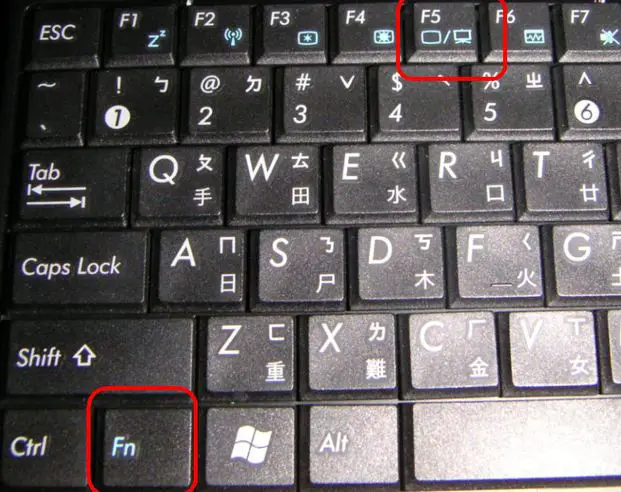
For other laptops search the Fn key and other key with symbol of touchpad on it. Press them simultaneously to enable touchpad.
2) You can do the same going to mouse settings
-
Open start menu.
-
Search for mouse.
-
Go to the Touchpad settings and enable the option given.

3) Reinstall the drivers
-
Open the manufacturer’s official website.
-
Download the latest version of your touchpad drivers.
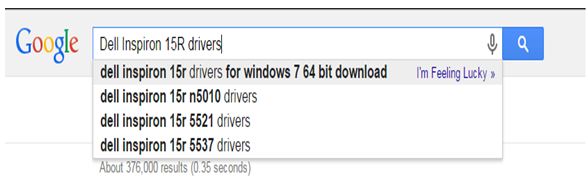
3) BIOS configuration
-
Restart your computer.
-
Press F2 as soon as the logo appears.
-
You will be redirected to the BIOS setup.
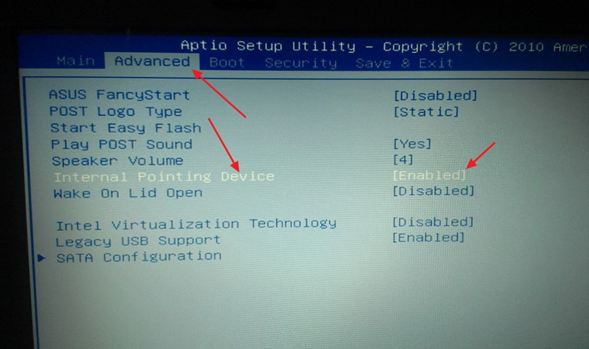
-
Go to system properties.
-
Click on Keyboard/Mouse features.
-
Select Device options.
-
Search for Internal Pointing Device and enable it.
4) Restart your laptop Switch off your computer. Remove the battery and wait for some time.
Put it back and turn on your laptop. Restarting mostly solves the issues.













