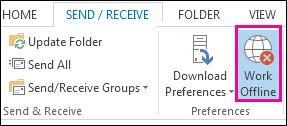Learn How To Solve Outlook Is Showing Offline Problem

Hi, I am getting a problem on MS Outlook 2006 while working. My outlook is showing offline.
Can someone tell me how to switch to online mode?