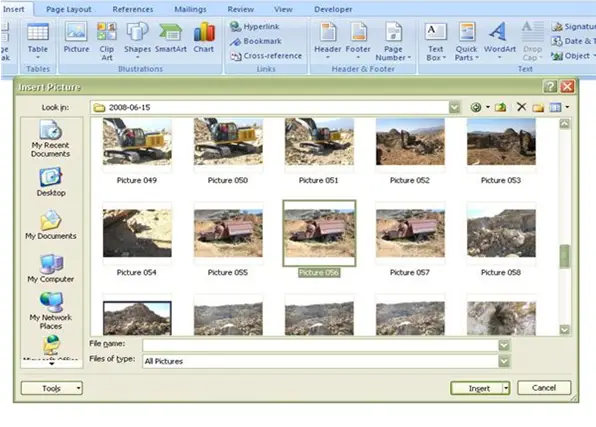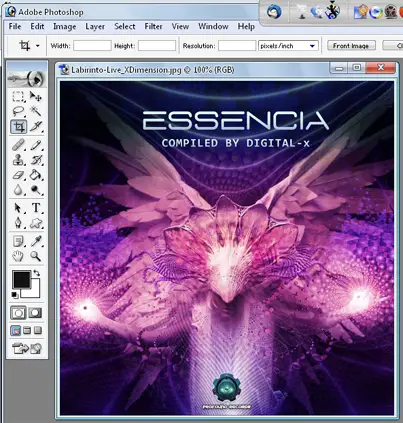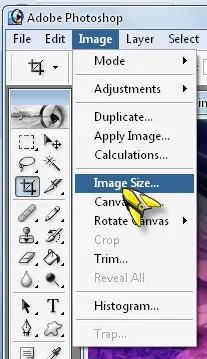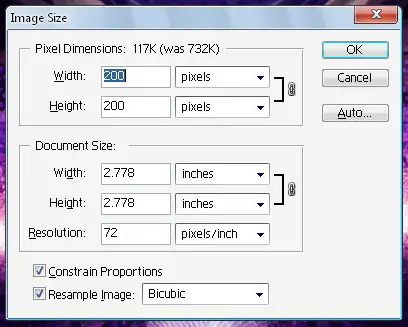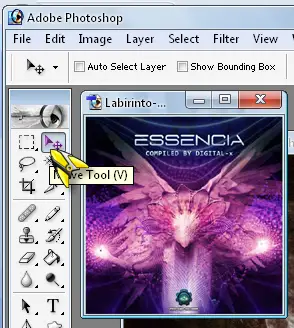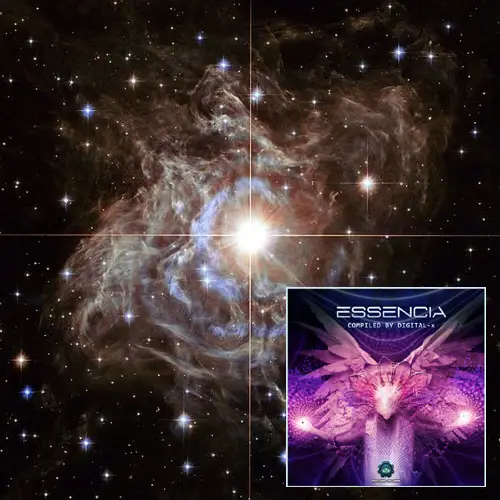Hey, I’m making a presentation. I need to know how to paste pictures on other pictures. I’d appreciate the help.
Learn How To Paste Pictures On Other Pictures

You can easily paste pictures on other pictures easily using softwares like Adobe Photoshop. You can even do it MS Word too.
Just follow the given steps:
1. Click on Insert and select Picture.
2. You can add a clip art or even a pic of your own tto by clicking on File option.
3. Insert the picture after locating it.
4. Select Format menu and choose a pic again.
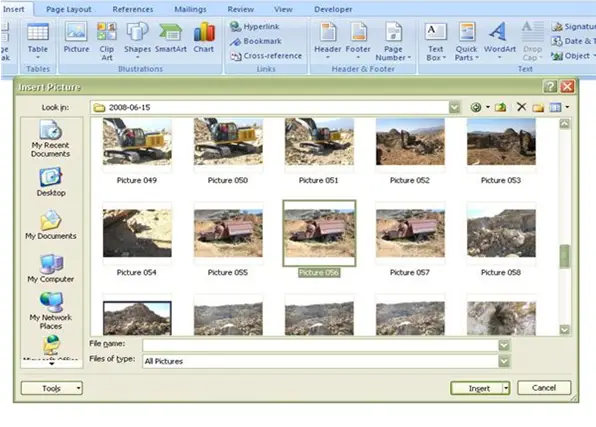
5. Then click on the second picture drag it.
6. Place it over the first one.
Note that this solution works in all the versions of MS-Word after 2003.
Learn How To Paste Pictures On Other Pictures

You probably want to insert a small picture in a much bigger one and that would be easy. Here’s an example how to do it with Adobe Photoshop. First, prepare the pictures to be used. In this example, I’ll be using two pictures. To insert a picture to another picture, the other picture has to be resized to a much smaller dimension.
Launch Photoshop then load the picture to be resized, the one you will be inserting to another picture.
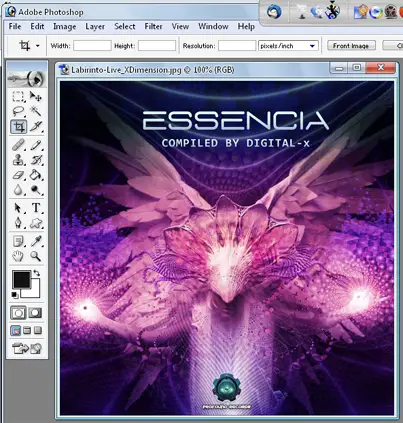
Next task is to resize the picture. If you are using Photoshop 7, press ALT + I then I or click “Image” and select “Image Size”.
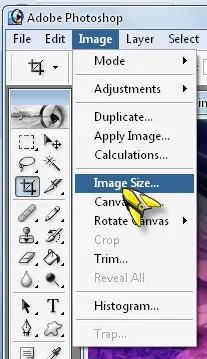
In “Image Size” dialog, lower down the value in “Width”. In this example, the original width is 500. I’ll be scaling it down by 300 making it 200. Press “OK” when you are done.
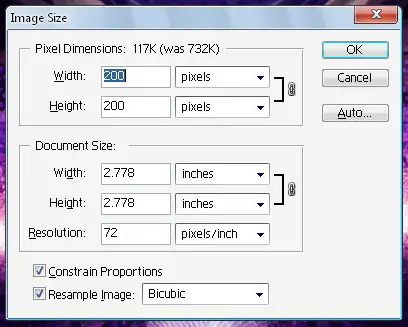
Next, load the next picture, the one where you will insert the reduced image. Once it is loaded, select the first image and then select the “Move Tool” from the left panel.
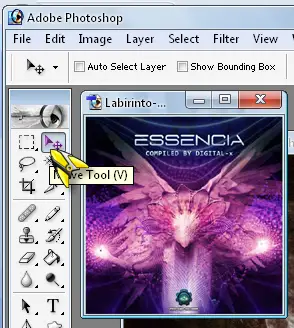
Now, drag the small image to the big image and position it where you want it to appear. Click “Layer” and select “Flatten Image” and then save it. You should have something like this.
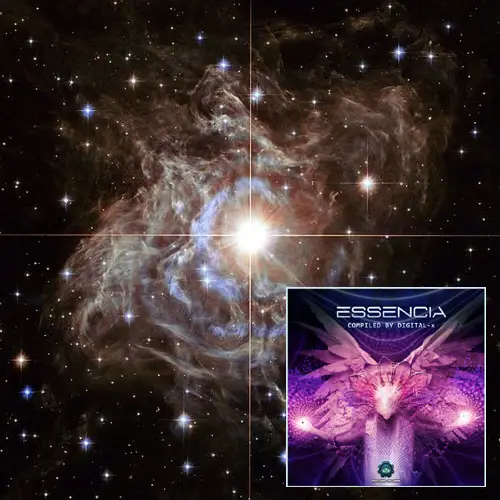
And that’s how easy it is.