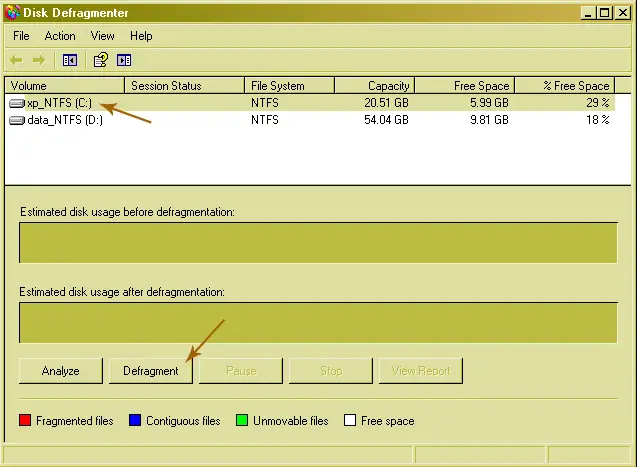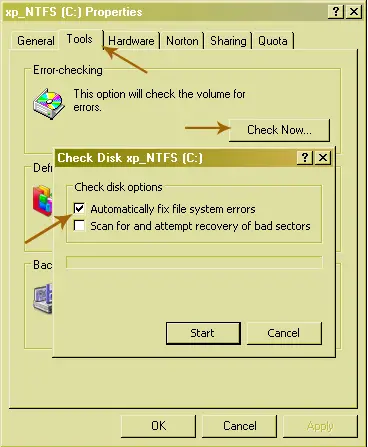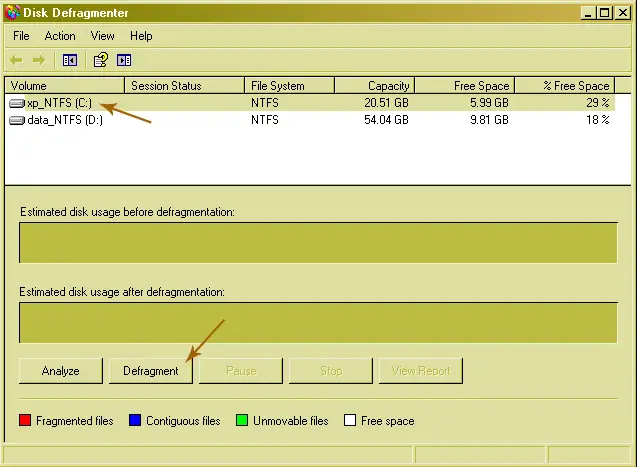Hi,
How do i fix illegal operations in my Windows XP service Pack 2. Why i always encountering this kind of error so often especially on games.
Please help me.
Thanks,
Answered By
lee hung
75 points
N/A
#117868
Illegal operation problems how to solve this?

Hi,
I'm going to discuss to you what will be the causes of the illegal operations in your computer. First is the Hardware conflicts with RAM or Etc. There were some application could not run on your computer but when you test it to the other computer it could not create a conflict it would just simply run without this error. Some of this are memory conflict if you use another memory it would run. Next would be the virus on the program that would be the causes of the illegal operation when file if already corrupt the computer could not read the program anymore so it displayed "illegal operation". I advised to re-download your program to the internet and try again to install in your computer. Try to look another installer if it works.
Thanks,
Tony Stevenson
Illegal operation problems how to solve this?

The term illegal operation is a requested operation to be carried out by either the CPU or the operating system that is not understood that’s why it is illegal. It can be caused by a number of different factors. The following are the most common cause of illegal operation on a computer:
-
* Third-party programs or TSRs or Terminate and Stay Resident programs – these are the programs that cause memory conflicts or other types of conflicts with the program or programs that tries to execute.
-
* Incorrect reading of data from the source – this sometimes happens when you are trying to execute a game or a program from a dirty CD which causes the CD to be read incorrectly therefore causing illegal operation.
-
* Installing a game or software on a hard drive that is heavily fragmented or contains errors.
-
* Corrupt files.
-
* Added hardware.
-
* Error in the program itself.
-
* Memory managers.
-
* Bad, wrong, or outdated graphics driver.
-
* Corrupt system files or problem within the operating system.
-
* Physically bad memory.
-
* Computer virus.
If you frequently encounter this kind of error especially when playing games, check the fragmentation level of your hard drive. A hard drive that is heavily fragmented can make data access very poor and not able to catch up with the entire processing of the program.
If you are playing an MMORPG, the client usually consumes very big space in the hard drive. First, try checking your hard drive for errors using Check disk. Double-click My Computer, right-click on drive C, and select Properties. Select Tools tab then click Check Now under “Error checking”. Check “Automatically fix file system errors” then click Start.
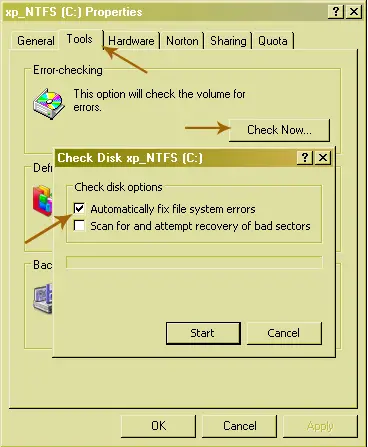
Once the scan is complete, defragment your hard drive using Windows Disk Defragmenter. To use this, click Start, All Programs, Accessories, System Tools, and select Disk Defragmenter. Select drive C then click Defragment.