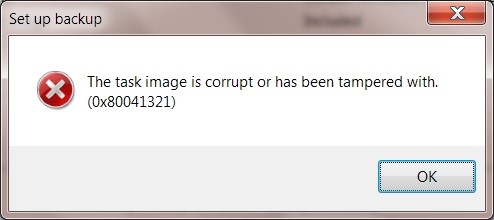I Have Launched An Application; And I Face A 0x8004131f Error Message

What is the 0x8004131f error? Describe the cause of the error and explain various steps to fix the error and also attach a snapshot of the error.