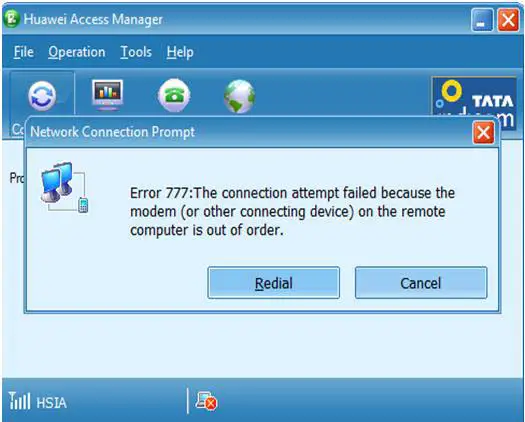Asked By
Yuan Hayden
10 points
N/A
Posted on - 01/09/2012

For the previous days, I've been receiving faulty information that says "Error 777: The connection attempt failed because the modem (or other connecting device) on the remote computer is out of order." I am connected to the internet. I have Huawei Access Manager and it is connected to the internet since I am using Tata Photon which is also from Huawei. This problem mostly occurred during night time. As I am trying to connect again, the same error message just keeps on popping up. What can I do with it?
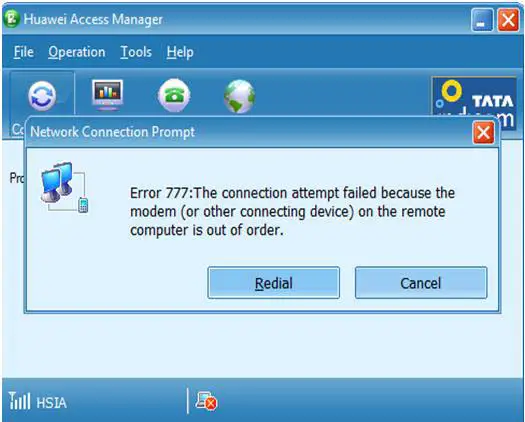
Huawei Access Manager Error 777

The major reason for "Error 777” is the Connection attempt failed because the modem (or other connecting device) on the remote computer is out of order or there is some fault in modem driver.
I think only restarting your pc can fix this issue but if it is still giving problems then do the steps stated below:
1. Unplug the modem and reconnect (If you are using USB modem or external modem )
2. Restart your computer
3. Update the driver
4. Uninstall the current modem and reinstall it with latest driver available.
If the issue persist, contact your ISP to fix it.
Huawei Access Manager Error 777

Hay friend.
You are referring that problem occurred only night time. if it only remaining in every night, it will modem connection and speed problem.
And check out 24 hours. The error 777 message will prompt on the screen. i have a solution follow then;
1. if your connection being postpaid or prepaid, you should check payment.
2. the device or profile management will keep change. you should go >> tools>>options>>Network and keep change into original network.
3. you have to re install it before using, you can keep another USB reader to perform.
You can solve your problem by above instructions.
Huawei Access Manager Error 777

You need to check your modem configurations to make sure that you are using a perfect modem and all its features are working properly.If you have a USB type connection then make sure it is working properly i mean that your hardware is perfect.
First check that the data cable is working properly if it is running on data cable if you put it to a slot then make sure that this slot is working properly and you have full access to modem. Go to driver properties and check the specific drivers for this device make sure that all the drivers are working properly and that all are fully installed check the device status and make sure that your device is working properly. Also if you set a connection then you need to check that you have made a perfect connection settings for your device. Make sure that dialing tone is available and you have access to the network and at last check the user name and password and make sure that you have configured them well.
Huawei Access Manager Error 777

Thank you Eric Saymon, Cruise Berry, and Michal Joran. All your solutions are very helpful. I followed the steps you gave in troubleshooting my modem. After some options, the error message now is gone. Thank you again. Many thanks TechyV!
Huawei Access Manager Error 777

That is a very familiar error since I also have a Huawei USB dongle and I’m using it before until I shifted to a monthly-billed internet subscription. That error usually appears if the USB dongle is not inserted properly or you thought you inserted it correctly but the computer cannot actually access the modem successfully. You don’t need to exit the Huawei dashboard.
Just remove the USB dongle from the USB port and insert it again. Click on the arrow on the system tray or the “Safely Remove Hardware” icon then select the drive letter of your USB dongle to safely remove it. Once it is removed, insert the dongle again but now try it on another port. See if the Huawei dashboard detects it successfully.
Once it is detected, select a connection name on the dashboard and try connecting to the internet. See if it works. If it fails with the same error, try uninstalling the device from the Device Manager. Exit the Huawei dashboard but don’t disconnect or remove the USB dongle from the port then right-click “My Computer” and select “Properties”. Select “Hardware” tab and click “Device Manager”.
On the “Device Manager” window, right-click your USB dongle and select “Uninstall”. Wait for your device to be removed then disconnect it from the USB port. Restart your computer afterwards then insert the USB dongle. Windows should automatically install its driver then try it again. If the problem continues, uninstall the Huawei dashboard and then install it back.