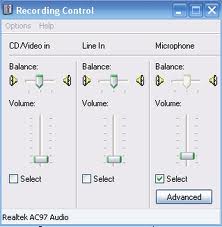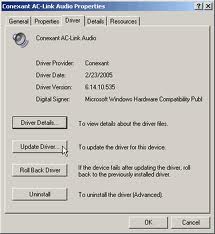Hp mini 110 microphone driver is not working.
Asked By
30 points
N/A
Posted on - 12/23/2012

Hi to everyone,
HP mini 110 microphone driver is not working.
There is a problem with my HP mini 110 microphone, when I try to use the microphone for some important business matter the other side cannot hear me.
It seems that the driver has a problem, how can I be able to troubleshoot and fix this issue?
Your suggestion is very much welcome.