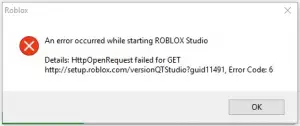Uon starting Roblox studio game, error code 6 appears which does not let me play the game. Why is this happening? I can’t wait to play the game again. Please provide fixes on how to fix Roblox error code 6.
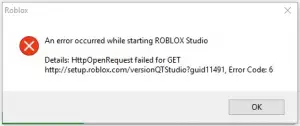
How To Fix Roblox Error Code 6 And Resume Playing.

I understand how annoyed you must be feeling. Though the reason for the error is unknown, I suggest you try the following options:
Fix no-1: The most important thing you need to note is you must download it through a less-restricted network as many networks detect libraries.zip as malware.
Fix no-2: Another user posted a solution to try a different Internet connection like shifting to LAN from WIFI or using a hotspot.
Fix no-3: Before installing the game, you must analyze your anti-virus and anti-malware settings.
Fix no-4: It is a miracle that sometimes when you restart the PC on seeing an error, the errors get solved.
Fix no-5: You must try reinstalling Roblox if it allows you to. You may face an error while doing so.
Fix no-6: Open the game using a different browser like Safari, Firefox, and Opera.
Fix no-7: You can also try resetting your router for solving the issue.
How To Fix Roblox Error Code 6 And Resume Playing.

“Error Code 6” is quite common when playing Roblox and you may encounter it in Windows 7, Windows 8.x, and Windows 10. This problem doesn’t only happen with ordinary users but with developers as well. One developer said that whenever he launch, uninstall, or reinstall Roblox Studio or the client, it triggers “Error Code 6”. He thinks some networks misidentify the file “libraries.zip” as malware.
One solution that might work is to install from a less restricted network like when you are in a college campus. Another possible solution is to add the ZIP file to your antivirus or internet security’s exclusions list. This way, the file will be ignored from your antivirus or internet security program’s real-time protection.
To try this, in your antivirus or internet security, go to “Settings” then look for “Exclusions” or something similar and add the “libraries.zip” file. Another way is to use a different browser. You can try Google Chrome, Mozilla Firefox, Opera, or SeaMonkey. You can also try installing Roblox in compatibility mode. This method helped one user install Roblox. To try this, download the latest Roblox.
Right-click the downloaded “RobloxPlayerLauncher.exe” setup file then select “Properties”. In “Properties” dialog, go to “Compatibility” tab then check “Run this program in compatibility mode for”. Select “Windows 8/8.1” from the dropdown list and then click “OK”. Run the program to install Roblox then restart the computer. See if this works. This problem is with the “libraries.zip” file that also triggers “Error Code 6”.
But since your problem is with “HttpOpenRequest” which appears to be related to your connection, try checking if your internet connection is working. Open your web browser and visit a website. Try clicking some links then verify that the links are working. If you can’t access the links, try troubleshooting your connection. Check the network cable.
Disconnect the network cable from the network port at the back of the CPU then plug it back in. Try checking the website again then see if it works. If this doesn’t work, disconnect the other end of the cable from the Wi-Fi router then connect it back. See if this works. If this doesn’t work, try restarting your router.
If your router has a power button, press it to turn it off then unplug it from the power for about ten to twenty seconds (10 – 20). Press any button on the router to drain any leftover power or to power cycle. After this, plug the router back to the power and turn it on. See if this works.