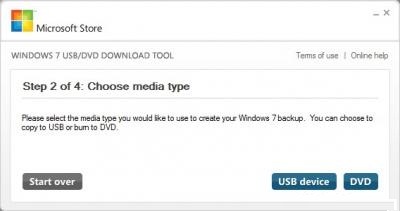How to setup Windows 7 from Pen drive/USB stick

Hey guys,
I am in great trouble. My DVD drive burnt yesterday. Today when I was surfing the net, my PC got attacked by Trojan Virus. I don’t use any Antivirus. Now I need to setup my PC but my DVD ROM is gone.
So can I setup my PC from a pen drive? I want to setup Windows 7 OS in my PC.
Can anyone give me some solution?
Thank you.