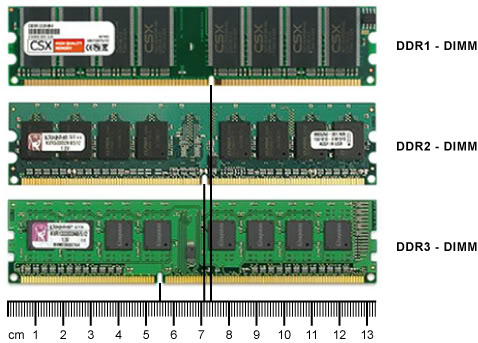How to improve CPU performance without spending too much

Hello everyone,
I really need help on my PC. I have an Intel Celeron at home running with a MS XP OS but the performance of the PC is very slow. It takes about 2-3 minutes before an application opens after clicking and it usually "hangs" for most of the time. I have tried removing useless applications and software, reducing CPU usage and display settings but still my PC is very slow.
I cannot spend too much on upgrading the PC because I had spent a lot of money trying to fix my monitor, so.
Can anyone help?
What to do?
Thank you.