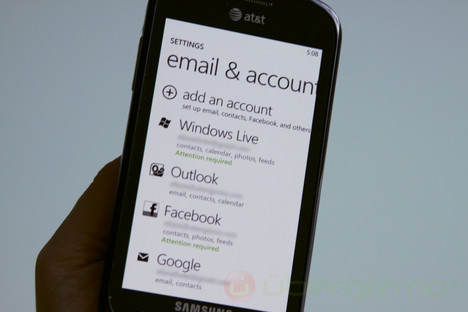Asked By
avah.hannah
30 points
N/A
Posted on - 09/07/2012

I am interested about using MS Outlook on my Samsung Wave. I do not know how to use it. Please suggest me how to get and use Outlook for Samsung Wave.
How to get ms outlook for samsung wave

Hi,
Samsung Wave supports MS Outlook. You can download it from the app store. After downloading you need to install it on your phone.
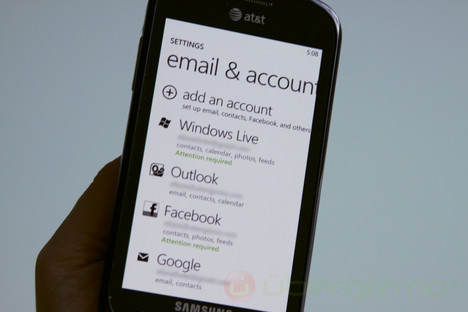
You can use the MS Outlook on your phone just as you use it on your computer. To transfer contacts and calendar from your computer to your phone, follow the steps below:
1. On your computer, open MS Outlook and click Export contacts. An export file will be created.
2. Now connect your phone to the computer and copy the file onto your phone.
3. Then open Outlook on your phone and select Import contacts and select the file.
If you do not want to use Outlook as it is a paid software, you can download DejaOffice from the app store. It is similar to Outlook and is a free software.
How to get ms outlook for samsung wave

If you are using Samsung Wave 3, I’m not sure if you can install Microsoft Outlook because this device is running on Bada OS and not Android. If you have upgraded it to Android, it would probably be much easier.
Though you cannot install Microsoft Outlook on your handset, you can still synchronize your email messages with Office Outlook on the computer through your handset’s PC software called Samsung Kies. To sync your messages, you need to install Office Outlook on your computer. Once it is installed, download and install Samsung Kies.
On the download page, when you see download options for Kies and Kies3, select the Kies download option. This download is for Samsung Smartphones that run on Android and Bada operating systems. Kies3 is for Smartphones that run on Android only. Once you have installed Samsung Kies, the next thing to do is to set up your email account on your Samsung Wave 3.
On your phone, press on the menu button then go to My Accounts and then select Exchange ActiveSync. Enter your email ID, for example [email protected]. Enter your username, which is the name before the “@” symbol. For example, in [email protected], your username is “abcd”. Next, enter the password you are using for your email address. Leave the domain field empty.
Press Done and wait until the processing is complete. For the server URL, enter without quotes “m.google.com”. Enable Use SSL then press Set. And that’s it.