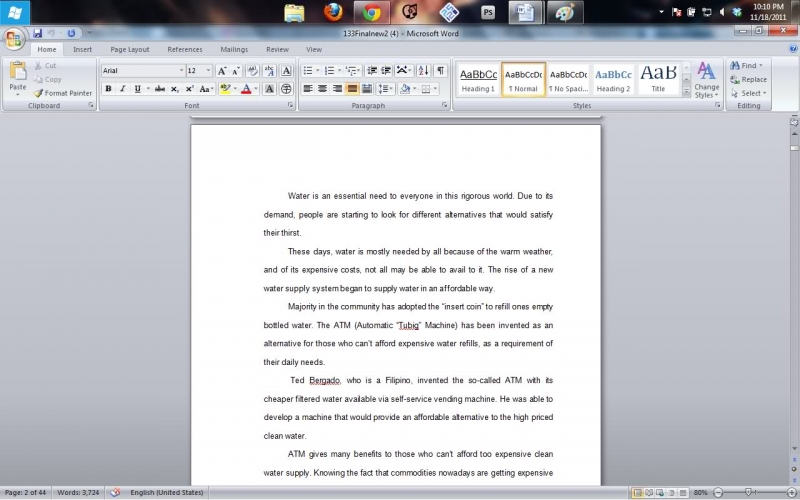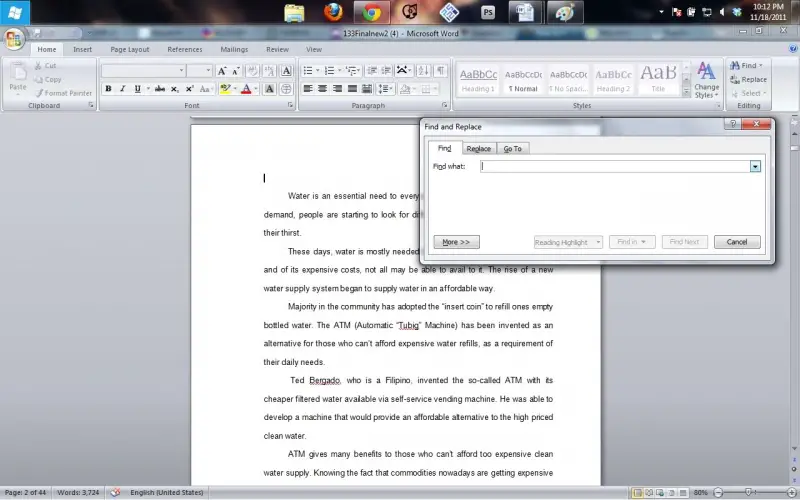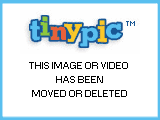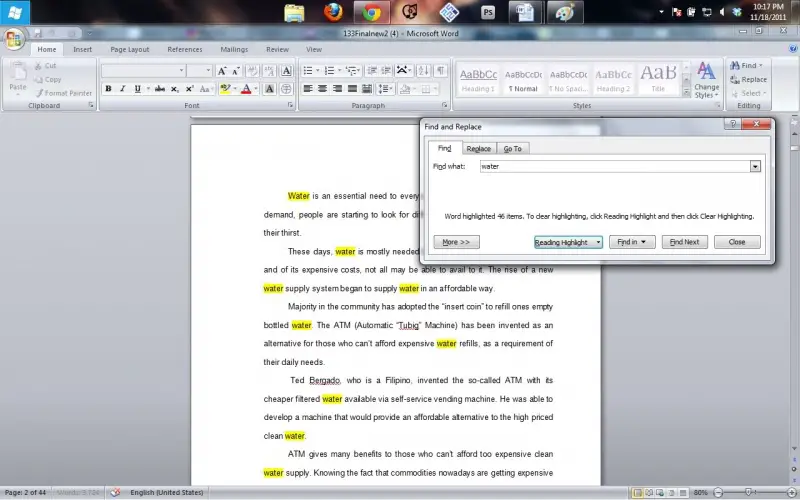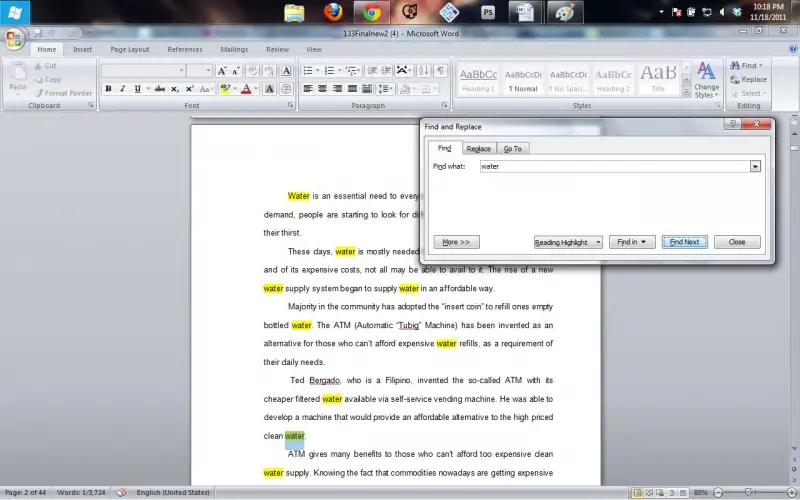Asked By
iacopao
10 points
N/A
Posted on - 11/18/2011

Hi All,
How to find duplicates in a Parah in a Word file?
Can anyone help with add on or a script that can find all duplicates in a file
Thanks
How to find duplicates in a paragraph in a Word file?

Actually, finding duplicates in a Word file is easy, since you can just use the built in find feature of the software. It may be difficult at first, but using it would give more ease, more simplicity and no time would be wasted.
Here’s how:
1. Open the file. In my sample, I’ll be using the project file we’ve done sometime ago.
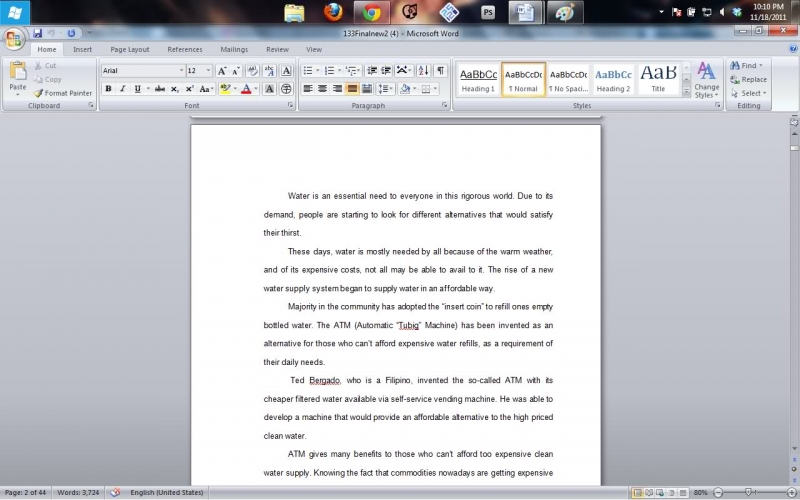
2. Press Control Key + F to open the find feature.
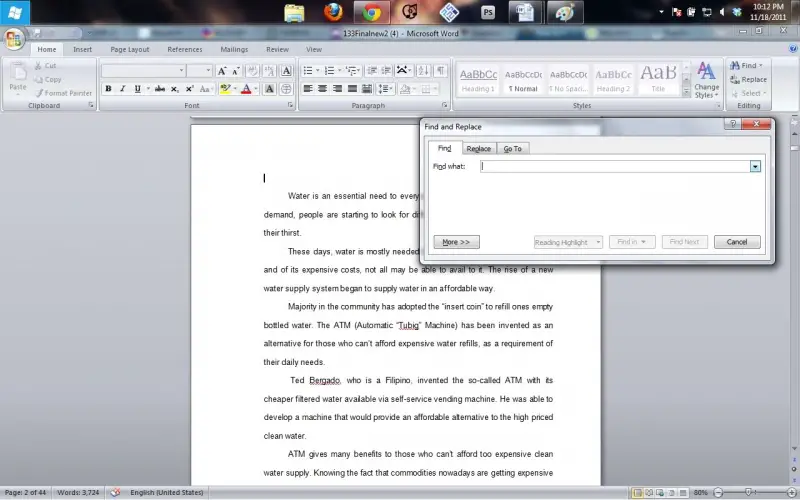
3. Next, type in the field of “find what” the word/s you’d like to check for duplicates. In my example, I’ll be using the word water.
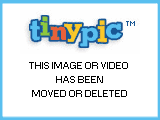
4. After which, press the reading highlight button, and select highlight all. Notice the yellow highlights, it refers to the duplicated words.
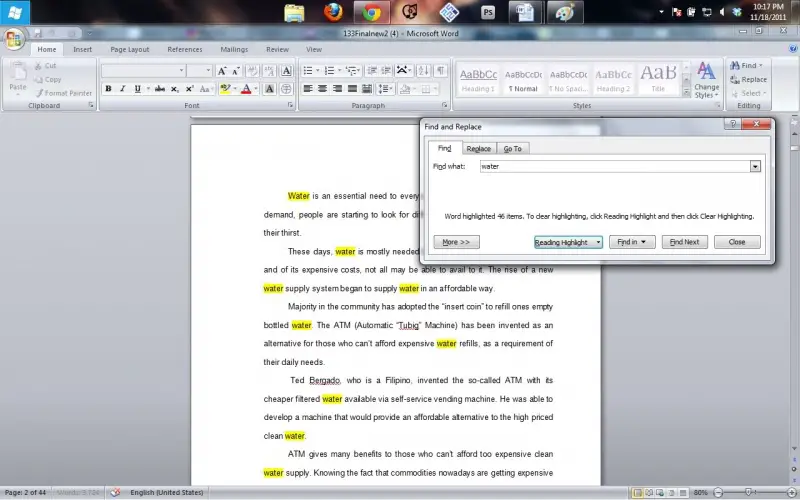
5. Lastly, click the find next button if you’d like to cycle through the words needed to delete.
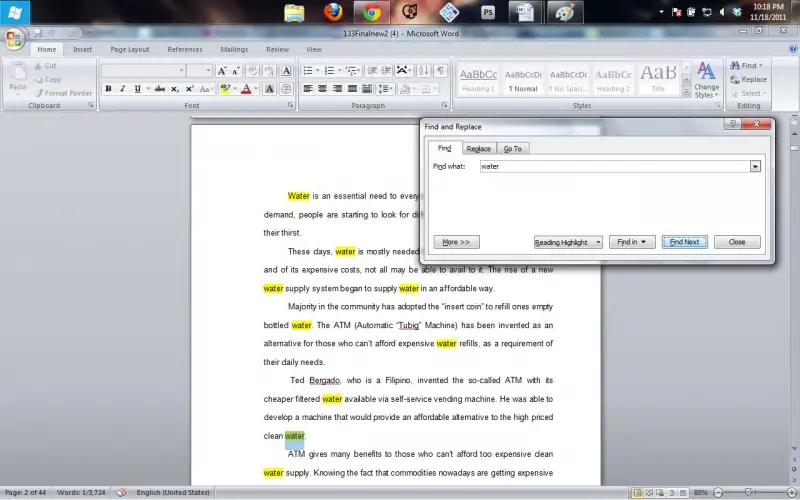
I guess using the feature isn’t difficult right? It’s just a matter of giving the patience needed to get things right.
[Some info are from this site.]
How to find duplicates in a paragraph in a Word file?

It is an easy process to find duplicates in a word document, you will need to just follow the procedure below:
-
First you will need to open the Microsoft Word document on your computer, and then you will need to place the cursor at the beginning of your text.
-
You will then press the "CTRL" + "F" buttons on the keyboard simultaneously so as to bring up the "Find" window.
-
Next you will need to type the word or phrase that you want to check for duplicates in the "Find What" box.
-
And then you will push the "Reading Highlight" button that is found near the bottom of the window, and then you will need to choose the "Highlight All."
-
Once you have done that, you will notice that every instance of the word in the document will be highlighted by a yellow box.
-
You will then need to press the "Find Next" button so as to move the cursor to the next instance of the word in the document.
Clair Charles