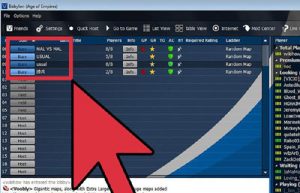How Enable Age Of Empires – Play Online Mode?

I have a computer on which I play my favorite games. I want to play the Age of Empires with my friends. How can I start the Age of Empires play online option?